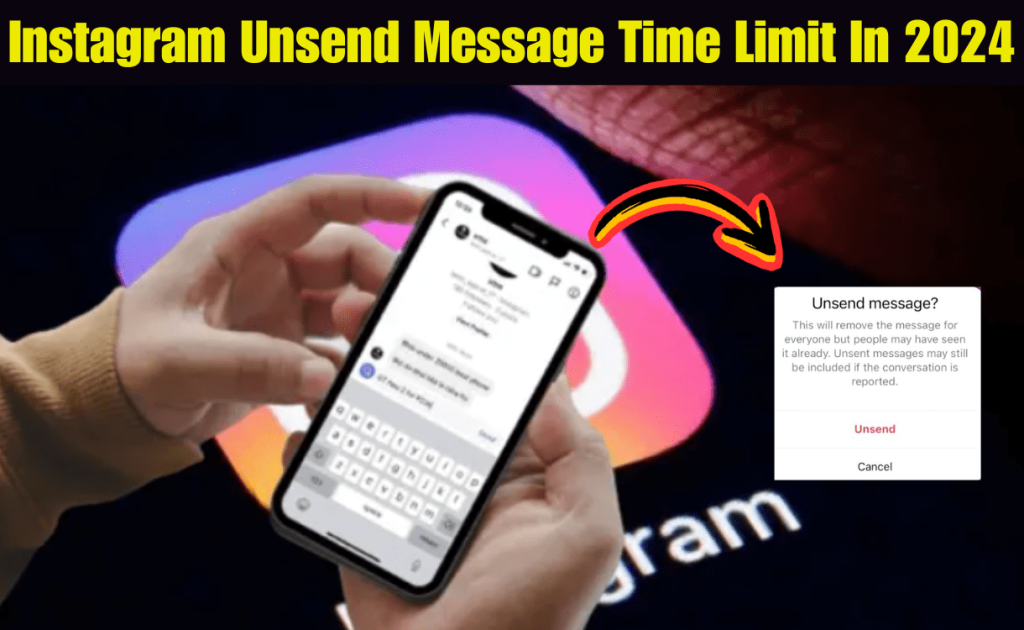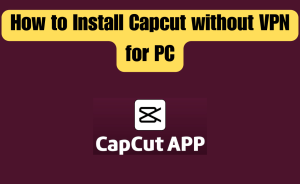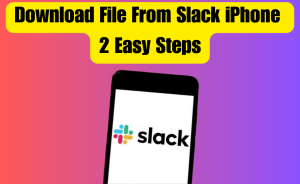In 2024, Instagram’s “Unsend Message” feature operates without a time limit, offering users the flexibility to retract messages from both one-on-one conversations and group chats at any given moment. This functionality not only removes the message from the recipient’s account but also eliminates any notification associated with the retracted message. Consequently, there is no trace left in the chatbox for either party involved.
This article will delve into the absence of a time constraint for the Instagram unsend message feature in 2024, shedding light on whether the deleted texts are permanently erased. Additionally, we will explore whether the other person has the ability to view deleted messages on Instagram.
Table of Contents
Is there a time limit on Unsend on Instagram?
In 2017, Instagram introduced the “Unsend Message” feature, enabling users to swiftly delete or retract messages, encompassing text, audio, or video files, from both sides of their direct conversations.
Initially, this feature was subject to a 10-minute time limit, beyond which message retraction was not permitted. However, as of 2024, Instagram has done away with any fixed time constraints for unsending individual messages. This enhancement allows users to withdraw messages in one-on-one conversations or group chats at their convenience, offering a newfound level of flexibility on the platform.
This recent update has significantly increased Instagram’s user-friendly nature, making it a more adaptable and convenient platform compared to its previous iterations.
Are unsent messages gone forever on Instagram?
Upon unsending a message on Instagram, it vanishes from both your and the recipient’s chatbox. Remarkably, Instagram goes a step further by eradicating these messages from its server. Consequently, when you retrieve your data from the platform through the “Data Download” feature, the file will notably lack any record of the messages you’ve retracted from your chats.
Read more
How do I Speed Up Google Assistant
Can the other person see deleted messages on Instagram?
In contrast to WhatsApp, which notifies the recipient with a “This Message Was Deleted” indicator when you unsend a message for everyone, Instagram takes a different approach by seamlessly removing messages without leaving any traces or residues. This ensures that the other person cannot view or detect the retracted messages.
With its recent updates, Instagram goes a step further by eliminating notifications from others’ accounts when you unsend a message. However, it’s worth noting that if the person has already seen your text, they might still become aware that you’ve unsent it.
Why is Instagram not Unsending messages?
If Instagram is not displaying the “Unsend Message” option despite its no time limit policy in 2024, here are some of the reasons why this happens.
Issues With the Login Session
If your login session on Instagram expires or becomes corrupted due to specific issues, it can impede your ability to unsend messages in both one-on-one conversations and group chats.
To address this, it is advisable to log out of your Instagram account and then log back in using the following steps for Android:
Android:
- Open the “Instagram” app.
- Tap on your profile located in the bottom right corner.
- Select the three lines in the top right corner.
- Tap on “Settings and Privacy.”
- Choose “Log Out [Profile Name].”
- Confirm by selecting “Log Out.”
By following these steps, you can refresh your login session and potentially resolve issues preventing you from unsending messages on Instagram.
iOS:
- Open Instagram.
- Tap your profile.
- Tap the gear icon (Settings).
- Select “Log Out.”
- Select “Save” to save your login information.
- Tap “Log Out.”
Now, log back into your account and try unsending a message in the DM section. If the problem persists and the unsend message option is not appearing in the app, sign in to your account using the web portal and see if you can unsend the texts now.
Bugs in the Instagram App
When encountering issues with Instagram, such as being unable to unsend a message or delete your account due to software errors or bugs, you can resolve the issue by force stopping the Instagram app on your device. Follow these steps based on your operating system:
Android:
- Open your Android “Settings.”
- Navigate to “Apps” or “All Apps.”
- Locate and select “Instagram” from the list.
- Tap on “Force Stop.”
iOS:
- On your iOS device, swipe up on the home screen to access the Recent Apps.
- Scroll horizontally to find the Instagram app.
- Swipe up on the Instagram preview to force quit the app.
After completing these steps, reopen the Instagram app, navigate to your Direct Messages (DM) section, and check if the issue persists. This force stop action helps refresh the app and may resolve any glitches or malfunctions you were experiencing.
Read more
How to Pin a Website to the Taskbar
Corrupt Cache Data
Similar to other social apps, Instagram utilizes device caching to minimize the necessity for frequent server requests, enhancing overall performance. Nevertheless, this cached data may become corrupted, leading to issues such as an inability to unsend messages or retain unliked post statuses.
To address this, the optimal solution is to clear the temporary data stored on your device. Follow these steps:
Android:
- Open Android “Settings.”
- Select “Apps.”
- Select “All Apps.”
- Tap “Instagram.”
- Go to “Storage” > “Clear Cache.”
- Tap “Clear Data.”
- Tap “OK.”
iOS:
- Open iOS “Settings.”
- Tap “General.”
- Select “iPhone / iPad Storage.”
- Tap “Instagram.”
- Choose “Offload App.”
- Choose “Offload” again.”
After that, open the Instagram app and confirm if the issue is resolved now.
Outdated Instagram App
Instagram periodically issues new app updates to introduce fresh features, implement bug fixes, or address compatibility concerns with devices.
If you’re using an outdated version of the app, you might not have access to the latest “unsend message” feature without a time limit, restricting your ability to perform this action beyond 10 minutes.
To resolve this issue, ensure you have the latest version of Instagram installed on your device by following the provided instructions below:
Android:
- Open “Play Store.”
- Tap the Profile icon.
- Select “Manage Apps and Devices” or “My Apps & Games.”
- Tap “Overview.”
- Select “Updates Available.”
- Scroll to “Instagram.”
- Tap “Update” if available.
iOS:
- Open “App Store.”
- Tap your profile icon.
- Head to “Available Updates.”
- Select “Update” next to “Instagram.”
Next up, try unsending the messages on Instagram, and hopefully, the problem won’t bother you anymore.
Read more
Does Messenger Delete recent searches?
Corrupt App Installation Files
Corrupted installation files of the Instagram app can also be a factor preventing you from unsending messages on your account.
To promptly resolve this issue, reinstall the app on your device using the provided steps below:
Android:
- Tap & hold “Instagram” on the Android Home screen or App Library.
- Select “Uninstall.”
- Select “OK.”
- Open the “Play Store” app.
- Look for “Instagram.”
- Choose “Install.”
iOS:
- Open iOS “Settings.”
- Tap “General.”
- Tap “iPhone Storage” or “iPad Storage.”
- Select “Instagram.”
- Tap “Delete App.”
- Select “Delete App” again.
- Open “App Store.”
- Find “Instagram.”
- Select “GET.”
Then, open Instagram, sign in to your account, and verify whether you can unsend the message now.
Conclusion
In this article, we’ve explored the Instagram unsend message time limit in 2024 and addressed the question of whether the texts are permanently deleted from your chats. I trust this guide has been beneficial, enabling you to adeptly manage your Instagram messages without the need to seek answers elsewhere! If you have any queries regarding this please comment through the box. Don’t forget to share it with your friends & family.
Please click here to see the new post. Thank you!!!