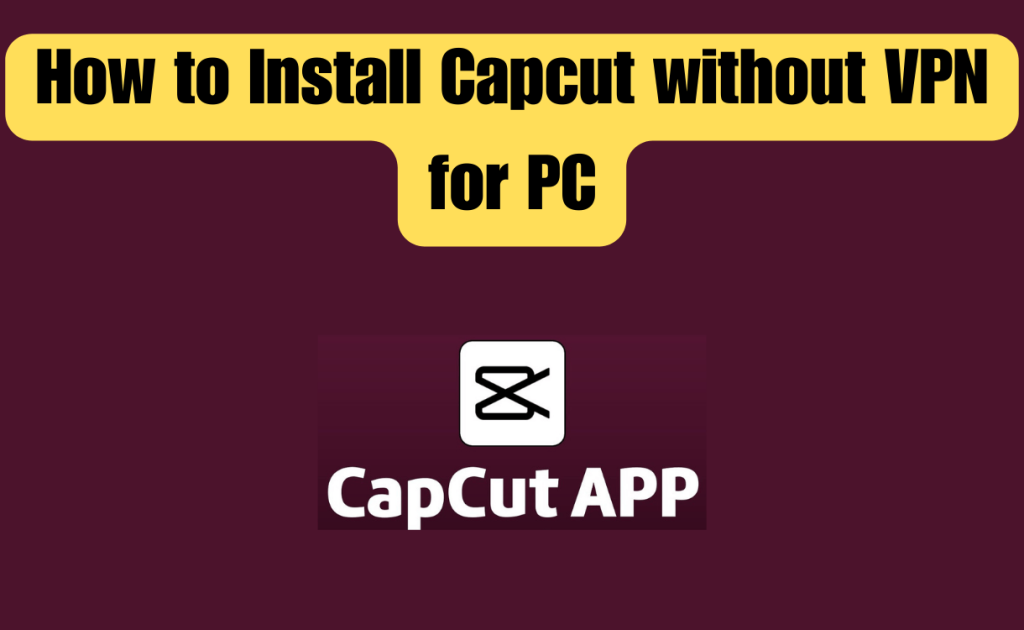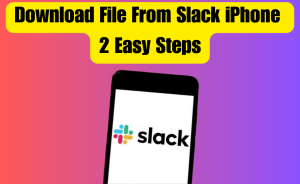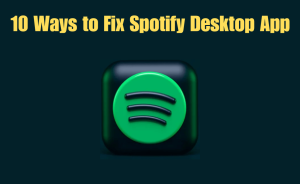If you find yourself in an area where CapCut is unavailable, yet you wish to install it on your PC without resorting to a VPN?
Obtain the CapCut installer from a reliable source and execute the exe file. Opt for “Run” when prompted, confirm with a “Yes” in the subsequent window, and specify the desired location for saving CapCut data. Allow the installation process to finish, and from the menu, choose your preferred language.
This article will guide you through installing CapCut without the need for a VPN on your PC and explore the reasons that may lead you to take this alternative approach.
Table of Contents
Why can’t I install CapCut on my computer?
CapCut offers a dedicated PC application that can be acquired either from its official website or the Microsoft Store. Nevertheless, several users encounter difficulties installing it on their PC without the assistance of a VPN. In the following sections, we will delve into the three primary reasons behind this issue. Let’s explore these factors.
Regional Restrictions
CapCut has faced bans in countries with stringent content regulations or privacy concerns, such as India and Russia. Consequently, if you find yourself in a region where the app is not supported due to these restrictions, installing and using it becomes challenging without a VPN. To overcome this obstacle, you must employ a VPN to redirect your internet traffic through a server located in another region, such as China, Japan, the USA, or Indonesia.
Network Restrictions
In certain instances, your network service provider may enforce limitations on your internet connection, leading to the blocking of specific websites or applications, including CapCut. In such cases, the installation of CapCut on your PC through the Microsoft Store or its official website is hindered unless you secure your internet traffic, for example, by utilizing a VPN.
Read more
Download File From Slack iPhone – 2 Easy Steps
Content Limitations
Another scenario to consider is that CapCut might have imposed restrictions on certain content or features within your region. Consequently, utilizing them on the PC application becomes unattainable unless you conceal your IP address by employing a VPN service.
Can I use CapCut without VPN on pc?
Certainly, you can install and utilize CapCut on your PC without the need for a VPN, ensuring a smooth continuation of your video and photo editing endeavors with access to its complete range of features.
Here are the three step-by-step instructions on how to get this done quickly:
Step 1: Check PC Specifications
Before installing CapCut without a VPN, ensure that your PC meets the system requirements specified by the application.
This includes:
- Operating system version: Windows 10 version 0.0 or higher
- Video memory: 2GB (minimum)
- RAM: 8GB RAM (minimum)
- DirectX: Version 9 (minimum)
- Processor: Core 8th generation or newer; AMD Ryzen™ 3000 / Threadripper 2000 series or newer (Recommended)
- Architecture: x64
- Keyboard and Mouse: Integrated
- GPU: NVIDIA GTX 1000 series and above; AMD RX580 and above (Recommended)
Step 2: Download CapCut From a Trusted Source
In the first step, search online for a reliable and trusted source that offers a CapCut installer, such as Uptodown, FileHorse, Softonic, and FileHippo.
Locate the “Download” section or button on the website and click it to initiate the download process. Make sure to get the latest app version to access all its features and improvements.
Step 3: Install CapCut
Next, navigate to your computer’s “Downloads” folder, locate the CapCut app exe file, and double-click it to open the installer window. Opt for “Run” and click “Yes” on the subsequent window to commence the installation process.
You also have the option to click on “Location” and customize where you want to save the CapCut installation files and associated data. Allow the installer to complete the installation process, and choose your preferred language for the app from the pop-up menu on the screen.
Subsequently, the app will assess the environment, analyzing PC specifications to ensure optimal performance. In case of any discrepancies, it may display an error message and may not operate at its best.
Step 4: Edit Your Vidoes on CapCut
Proceed to the next step by either double-clicking the “CapCut Desktop” shortcut or locating it at the top of the “Start” menu to initiate the application. Once launched, opt for “New Project” to enter the editing interface and click on “Import” to upload your raw clip.
Get acquainted with the diverse editing tools, effects, and features provided by CapCut, and commence the editing process for your video project.
Lastly, click on “Export,” designate your preferred video resolution and other settings, and then select “Export” once more to save your edited clip.
Step 5: Keep the App Updated
For a seamless and optimal experience with CapCut on your PC, it is advisable to consistently keep the application up-to-date. This practice ensures the installation of bug fixes, security patches, new features, and performance enhancements introduced by the developers in the latest version.
Read more
Instagram Unsend Message Time Limit In 2024
To do this, open CapCut on your PC and perform these steps:
Through Main Interface:
- Click the “Gear” icon on the top right corner of the CapCut main page.
- Choose “Version” from the menu.
- Click “Check for Updates.”
- Select “Install Now.”
Editing Interface:
- Click “New Project” (on the main page) to enter the CapCut editing interface.
- Click “Menu” in the top-left corner of the interface.
- Select “More” (drop-down menu).
- Choose “Version.”
- Click “Check for Updates.”
- Click “Install Now.”
Conclusion
In this extensive guide, we have addressed the possibility of installing CapCut on your PC without relying on a VPN, particularly in regions where the editing platform is restricted or facing limitations imposed by your network provider. We trust that this guide has offered valuable insights, enabling you to seamlessly enjoy the benefits of CapCut on your computer without compromising your privacy. Hope you will understand all about it. If you have any queries regarding this please comment through the box. Don’t forget to share it with your friends & family.
Please click here to see the new post. Thank you!!!