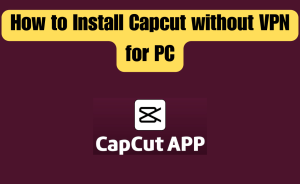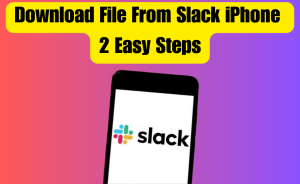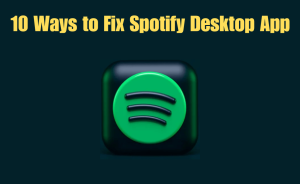Are you having trouble loading pictures or GIFs on Telegram? This problem may happen if your internet connection is weak or if there’s a software error in your app. Images use more space than regular text. If your device’s memory or cache files are too full, your Telegram app might have trouble loading images. You can fix this issue with Telegram by doing a simple app update or adjusting some settings in the app.
From this article, we will know queries about Telegram Not Loading Images and also How To Download Images. We made a simple guide to help you understand why Telegram isn’t loading images and what you can do to fix it. Follow these steps to resolve the issue and resume sending messages with text and images.
Table of Contents
Why is Telegram not downloading images?
If Telegram won’t load images, it could be because the cache files are full, the app needs a software update, or your internet connection is unstable. Downloading images on Telegram needs a strong internet connection as it uses more bandwidth than standard text messages.
Your phone memory is full
Images and videos use more memory when you download them to your phone because they have larger file sizes. If you chat a lot on Telegram with pictures and texts, your phone’s memory may fill up, and you won’t be able to store more content. Your internal or external memory might be full. It’s advisable to delete any unnecessary files from your phone or computer.
The cache data is Full
Your phone’s storage is full, and the cache data for Telegram may also be full. The cache data in Telegram consists of information files stored on your device. It helps speed up loading times by keeping items like images and text in your memory. This way, they don’t need to reload every time you launch the application.
Read more
Spotify On Desktop Not Working: 10 Ways To Fix The Music App
Telegram app is outdated
Apps are updated regularly to fix any issues that occur in their current versions. If there’s a newer version of the Telegram app available while you’re using it, it might be the reason your images are not loading.Top of Form It’s recommended to always ensure your app is on the latest version.
Internet connection is unstable
If your network connection is slow or disconnects frequently, it can disrupt the loading of images on Telegram because the app operates over the internet. If Telegram doesn’t get sufficient bandwidth to download pictures, the communication request to the Telegram server may be interrupted or time out.
Telegram server is down
The Telegram server might be down due to planned maintenance or an outage. If the server is down, regular functions on the app won’t work. You can use Downdetector to check if Telegram is down. Using Downdetector will indicate whether Telegram isn’t loading images because of an issue with your application or device, or if it’s due to an error on Telegram’s side.
How to fix Telegram not loading images
To fix Telegram not loading images, follow the below steps:
Update Telegram
Using an outdated version of Telegram can interfere with the successful loading of images. Updating Telegram is easy. Just go to your app store and select ‘Update’ if the option is available.
Clear Telegram’s cache
To clear the cache files in Telegram and remove any contaminated files or temporary data stored on your device, follow these steps:
Step-1: Go to ‘Settings’ in Telegram.
Step-2: Select ‘Cache Settings.’
Step-3: Choose ‘Delete’ in Clear Cache.
You have now successfully cleared the cache storage in Telegram.
Clear your phone memory
Receiving a large number of images and videos on Telegram will fill up your phone memory quickly. If your phone’s memory is too full due to other media and apps, Telegram won’t be able to load images for you. Delete things on your phone that you don’t need anymore. Deleting apps will free up the most space. If your device has an SD card, Telegram will automatically save files there instead of using the internal storage.
Turn auto-download on
The auto-download feature is useful when your device switches between Wi-Fi and mobile data, ensuring proper loading of images.
Here are the steps:
Step-1: Click on the three lines at the top left in Telegram.
Step-2: Choose ‘Data and Storage’.
Step-3: Turn on the switches next to ‘Automatic Media Download’ for mobile data and Wi-Fi.
Now, your media will be automatically downloaded.
Keep Telegram open
To load a big image or video on Telegram without staying on the page, keep Telegram running in the background. Minimizing Telegram while downloading an image will disrupt the downloading process.
How can I download images from Telegram?
To save images from Telegram on your mobile, select the image and choose ‘Save’ from the options. The steps depend on whether you’re using an Android or iPhone or if you’re on a PC.
For Android:
Here are the steps to save images from Telegram on Android :
Step-1: Click on the desired photo in the Telegram app.
Step-2: Select the button with three dots on the top-right side of the screen.
Step-3: Select ‘Save.’
Read more
How To Delete Unavailable Videos On YouTube Playlist – 3 Steps
For iPhone:
Here are the steps to save images from Telegram on iPhone:
Step-1: Choose the image you want to save.
Step-2: Select the ‘Share’ option.
Step-3: Click on the three dots at the top.
Step-4: Choose ‘Save Image.’
For PC:
To save an image from Telegram on PC, follow these simple steps:
Step-1: Right-click on the graphic.
Step-2: Choose ‘Save Image As.’
Step-3: Decide where to save the image on your computer.
Now, you can successfully save images from Telegram on your desired device.
How do I automatically save photos from Telegram to the gallery?
The Telegram app has a setting that allows you to automatically save pictures to your gallery folder.
Follow these simple steps:
Step-1: Open the Telegram app.
Step-2: Click on ‘Menu’ and select ‘Settings.’
Step-3: Choose ‘Chat Settings.’
Step-3: Enable the ‘Save to Gallery’ option.
You can find all the videos and images from your chats in your media files.
Conclusion
This guide helps you figure out why your Telegram app isn’t loading images. We hope one of our five easy fixes resolves the issue with your instant messaging app. This is the final part of this article. I have shared all queries about Telegram Not Loading Images and also How To Download Images. Hope you will understand all about it. If you have any queries regarding this please comment through the box. Don’t forget to share it with your friends & family.
Please click here to see the new post. Thank you!!!