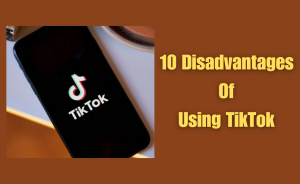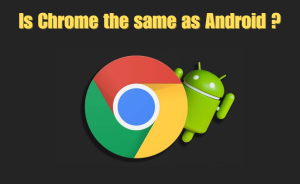While Google Assistant is the primary digital assistant on Android smartphones, you have the option to switch to ChatGPT using a third-party app. This guide will demonstrate how to designate ChatGPT as your default assistant on your Android device, allowing you to summon it effortlessly from any screen by simply pressing a button.
Table of Contents
How to Set ChatGPT As Your Default Voice Assistant
To make ChatGPT your default assistant on your Android device, follow these steps by using the VoiceGPT third-party app, as OpenAI is still in the process of incorporating this feature into the official ChatGPT app.
Download ChatGPT App
Start by downloading the official ChatGPT app from the Google Play Store. Set up your account as instructed.
Get VoiceGPT APK
Open your phone’s browser and download the VoiceGPT APK from the GitHub repository by developer WSTxda. Look for the file labeled “app-release.apk” under the “Releases” section.
Read more
10 Disadvantages Of Using TikTok
Install VoiceGPT APK
Once the APK is downloaded, initiate the installation by tapping “Open” and then selecting “Install.” Alternatively, you can install the app from the download notification or your browser’s Downloads section. Ensure that your device permits the installation of apps from unknown sources.
By completing these steps, you’ll have VoiceGPT installed as a plugin, allowing you to utilize ChatGPT as your default assistant on your Android device. This setup enables easy access with a simple button press from any screen. Keep in mind to enable installations from unknown sources in your browser settings.
Now that you have both the ChatGPT and VoiceGPT apps installed, follow these steps to set ChatGPT as your default digital assistant on your Android device:
- Open the “Settings app”on your Android phone.
- Navigate to “Apps > Default Apps”.
- Locate and tap on “Digital Assistant App“.
- Then, tap on “Default digital assistant app“.
- A list of available digital assistants will appear. Choose “VoiceGPT” or any relevant option that represents ChatGPT.
By following these steps, you will successfully set ChatGPT as your default digital assistant on your Android device, ensuring that it responds when you activate it from any screen with the designated button press. Great! You’ve successfully set ChatGPT as your default assistant app. To summon ChatGPT, you can now either hold the home button or, if you’re using gesture navigation, swipe inward from one of the bottom corners. This makes ChatGPT readily accessible for assistance whenever you need it, seamlessly integrating it into your Android device experience.
Add a Quick Settings Tile
An alternative method for quickly launching the ChatGPT assistant is through the Quick Settings panel. Follow these steps:
- Swipe down from the top twice to expand the Quick Settings panel.
- Click the “pencil icon” to open the edit screen.
- Scroll to the bottom section and find the “ChatGPT tile”.
- Hold the tile and drag it to the upper section.
- Hit the back arrow to save the layout.
Now, you can use the “ChatGPT Quick Settings tile” to easily trigger the voice assistant. This approach is particularly useful if you prefer not to replace Google Assistant but still want swift access to the ChatGPT voice assistant.
What’s the Experience Like?
When you activate the ChatGPT voice assistant, a transparent overlay with swirling animations appears on the screen. Unlike the swift response of Google Assistant, you’ll experience a brief “Connecting” screen before it’s ready to receive your queries. Once the screen displays “Listening” with a microphone icon and four dots, you can begin speaking. Notably, ChatGPT’s voice chat feature impresses with its human-like sound, although it’s essential to approach its responses critically.
Upon completing your speech, a thought balloon icon indicates that the assistant is processing your query and preparing a response. Similar to the text-based ChatGPT chatbot, the voice assistant supports extensive conversations, allowing you to go back and forth and even switch topics mid-conversation. However, it lacks the ability to recall information from past interactions, preventing you from picking up where you left off. Transcripts of your exchanges are accessible in the ChatGPT app. The voice assistant excels at auto-detecting the language you speak and seamlessly transitioning between different languages within the same conversation. Additionally, users have the flexibility to customize the assistant’s sound by choosing from five distinct voices, each with its unique personality and style.
Read more
Is Chrome the same as Android?
How Does It Compare to Google Gemini AI?
After experimenting with both the ChatGPT voice assistant and Google’s new Gemini assistant, I’ve found that ChatGPT’s conversational capabilities stand out as superior. Engaging with ChatGPT feels more natural and enjoyable, and its support for continued conversations, including follow-up questions and topic switches, enhances the overall user experience. However, this is where ChatGPT’s advantage largely ends.
Gemini, on the other hand, benefits significantly from its deep integration into the Android and Google ecosystem. Beyond its conversational abilities, Gemini can pull real-time information from the web, control smart home devices, set timers and alarms, open apps, and more. It also responds to “Hey, Google” and “OK, Google” wake words, providing convenient hands-free access. In summary, while ChatGPT excels as a conversationalist, Gemini emerges as the better, more well-rounded digital assistant, offering a broader range of functionalities and seamless integration with the Android ecosystem.
Conclusion
The ChatGPT voice assistant impresses with superior conversational capabilities, offering a natural and enjoyable interaction. However, Google’s Gemini assistant outshines ChatGPT in overall functionality, deeply integrated into the Android ecosystem with features like real-time information retrieval, smart home control, and hands-free access using wake words. While ChatGPT excels in conversation, Gemini stands out as a more well-rounded digital assistant with a broader range of capabilities.
This is the final part of this article. I have shared all queries about How to Set ChatGPT as Your Default Voice Assistant on Android. Hope you will understand all about it. If you have any queries regarding this please comment through the box. Don’t forget to share it with your friends & family.
Please click here to see the new post. Thank you!!!