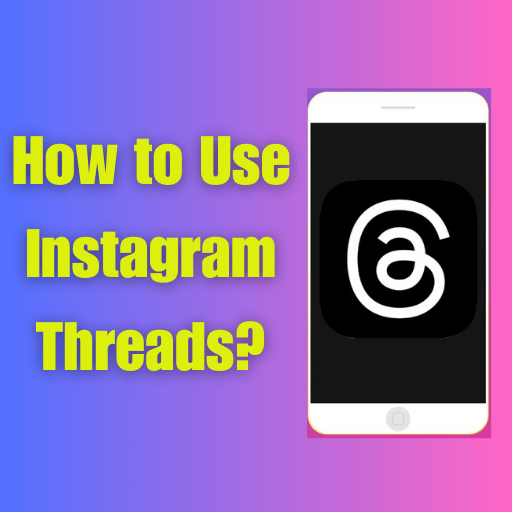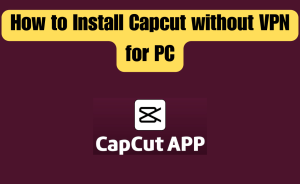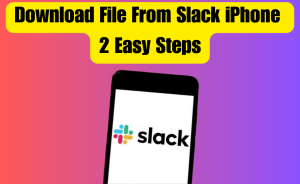- Understanding Instagram Threads
- Getting Started with Threads
- Setting Up Instagram Threads
- Navigating the Threads Interface
- Creating a Close Friends List
- Starting Conversations
- Managing Conversations
- Sharing Moments and Stories
- Sending Messages and Media
- Utilizing Auto-Status
- Privacy and Security Considerations
In today’s digital age, social media platforms have become integral parts of our lives, enabling us to connect with friends and share our experiences. Instagram, one of the leading platforms in this realm, offers a multitude of features to enhance our social interactions. Among them, Instagram Threads stands out as a powerful tool designed to streamline conversations and foster closer connections with your inner circle. From this article, we will know queries about How to use Instagram threads.
Table of Contents
Understanding Instagram Threads
Definition and purpose
Instagram Threads is a standalone messaging app developed by Instagram, designed specifically for intimate conversations and sharing with close friends.
Key features
Auto-status, Close Friends list, Camera shortcuts, and customizable control settings
Getting Started with Threads
Installation and setup
Download the Threads app from your app store and log in with your Instagram account. Ensure that your Instagram account has a Close Friends list.
Setting Up Instagram Threads
- Link Account: Linking Threads to your Instagram account
- Settings for optimization: Customizing notification settings for optimal usage
Navigating the Threads Interface
- Home screen: Familiarizing yourself with the Threads home screen
- Camera Interface: Exploring the camera interface for capturing quick moments
- Status screen: Understanding the status screen and its features
Creating a Close Friends List
- Selecting your close friends: Curate a list of friends with whom you want to have private conversations. This list will be used to filter your threads and control who sees your updates.
- Customizing privacy settings: Adjust your preferences to allow or restrict who can see your status, story, and messages within Threads.
Starting Conversations
- Close friends: Creating a new thread with your close friends.
- Invitation: Inviting participants to join your thread.
- Friend list: Utilizing close friends lists for targeted conversations.
Managing Conversations
- Organizing your threads: Keep your conversations organized by utilizing features like pinning, muting, and archiving.
- Notifications and preferences: Customize your notification settings to receive alerts for specific threads or manage your overall Threads experience.
Sharing Moments and Stories
- Photos and Videos: Capturing and sharing photos and videos directly within Threads
- Tools and Filters: Utilizing creative tools and filters for customization
- Share Stories: Sharing Instagram Stories exclusively with your Threads participants
Sending Messages and Media
- Initiating a thread: Start a new conversation by selecting a friend from your Close Friends list.
- Text and media sharing: Utilize the various messaging features, including text, photos, videos, and even disappearing messages, to create engaging and dynamic conversations.
- Quick camera shortcuts: Capture and share moments instantly by using the camera shortcuts conveniently located within the app.
Utilizing Auto-Status
- Real-time sharing: Auto-Status updates your friends about your current activity, location, or even the song you’re listening to, providing an effortless way to stay connected.
- Privacy considerations: Understand the implications of sharing your status and customize the settings to ensure your comfort and security.
Read more
What Is a Thread on Facebook?
Privacy and Security Considerations
- Privacy settings: Understanding the privacy settings and controls in Threads
- Manage Threads: Managing who can view your status and threads
- Data Protection: Ensuring data protection and safe communication
Advanced Tips
- DND Mode: Utilizing the “DND” (Do Not Disturb) mode for uninterrupted focus
- Camera Roll: Exploring the “Camera Roll” section for revisiting shared moments
- Shortcuts and Gestures: Using shortcuts and gestures for a faster Threads experience
Exploring Additional Features
- Stories integration: Seamlessly share updates and stories with your Close Friends directly from Threads, ensuring a more intimate and exclusive experience.
- Status privacy controls: Adjust your status visibility to control who can see your updates, giving you the freedom to share moments with select individuals.
In Short
Instagram Threads provides a focused space for connecting with close friends and sharing moments in real-time. By following the steps outlined above and utilizing its features effectively, you can streamline your conversations, nurture closer relationships, and make the most of your social media experience. Embrace the power of Instagram Threads, stay connected, and foster meaningful connections with those who matter most to you.
Frequently Asked Questions about Instagram Threads
To address some common queries about Threads, here are a few answers:
Can I use Threads without Instagram?
No, Threads is an extension of Instagram and requires an Instagram account to function.
How can I remove someone from my Close Friends List?
To remove someone from your Close Friends list, go to your profile, tap on “Close Friends,” and then tap on the “X” next to their name.
Can I access my Threads messages on multiple devices?
Threads is designed for mobile devices and does not offer cross-platform compatibility. Your messages are only accessible on the device where you installed Threads.
How do I install threads app?
To install the Threads app on your mobile device, follow these steps:
Step-1: Open the app store on your device (Google Play Store for Android or App Store for iOS).
Step-2: In the search bar, type “Threads from Instagram” and tap on the search icon.
Step-3: Locate the Threads from Instagram app developed by Instagram and tap on it.
Step-4: On the app page, tap on the “Install” or “Get” button.
Step-5: Review the app permissions and requirements, if prompted, and tap “Accept” or “Install” to begin the installation.
Step-6: Wait for the app to download and install on your device. This may take a few moments depending on your internet connection.
Step-7: Once the installation is complete, you can find the Threads app on your home screen or app drawer.
How do I create a thread account?
To create a thread account on Instagram, follow these steps:
Step-1: Open the Instagram app on your device.
Step-2: Tap on the profile icon located at the bottom right corner of the screen.
Step-3: On your profile page, tap on the three horizontal lines in the top right corner to access the menu.
Step-4: Scroll down and tap on “Settings.”
Step-5: In the Settings menu, select “Account.”
Step-6: Tap on “Switch to Professional Account.”
Step-7: On the next screen, choose the category that best represents your account (e.g., Creator, Business, etc.).
Step-8: Select the subcategory that aligns with your account type.
Step-9: Customize your profile by adding a profile picture, bio, contact information, and any other relevant details.
Step-10: Set up your account preferences, such as privacy settings and notifications.
Step-11: Tap on “Done” or “Next” to complete the setup process.
Congratulations! You have successfully created a thread account on Instagram. You can now start utilizing the features and benefits of a professional account for your specific needs.
Read more
How to use YouTube Video Downloader for Windows 11?
How do you get Instagram threads?
To get Instagram Threads, follow these steps:
Step-1: Open the app store on your mobile device (Google Play Store for Android or App Store for iOS).
Step-2: Search for “Instagram Threads” in the search bar.
Step-3: Locate the official Instagram Threads app developed by Instagram and tap on it.
Step-4: Tap on the “Install” or “Get” button to download and install the app.
Step-5: Once the installation is complete, open the Threads app.
Step-6: Log in using your Instagram account credentials.
Step-7: Follow the on-screen prompts to set up your Threads account and customize your preferences.
That’s it! You have successfully obtained Instagram Threads on your mobile device and can now use it to have focused and private conversations with your close friends on Instagram.
How do you make threads on Instagram?
To make threads on Instagram, follow these steps:
Step-1: Open the Instagram app on your device.
Step-2: Tap on the airplane icon in the top right corner of your home feed to access your direct messages.
Step-3: Select a conversation or start a new one by tapping on the “+” button.
Step-4: In the conversation, tap on the camera icon to start a video call or the paperclip icon to share photos, videos, or other media.
Step-5: To start a thread, tap on the “+” button in the text box at the bottom of the conversation.
Step-6: Type your message or add any media content you want to share.
Step-7: You can mention specific people in the thread by typing “@” followed by their username.
Step-8: Tap on the send button to post your message to the thread.
Step-9: You can continue the conversation within the thread by replying to specific messages.
Step-10: To exit the thread, tap on the back arrow in the top left corner of the screen.
How to create thread in Android?
To create a thread in the Instagram app on Android, follow these steps:
Step-1: Open the Instagram app on your Android device.
Step-2: Tap on the paper plane icon in the top right corner to access your direct messages.
Step-3: Select a conversation or start a new one by tapping on the “+” button.
Step-4: In the conversation, tap on the camera icon to start a video call or the image icon to share photos, videos, or other media.
Step-5: To start a thread, tap on the “+” icon located at the bottom left corner of the text box.
Step-6: Type your message or add any media content you want to share.
Step-7: You can mention specific people in the thread by typing “@” followed by their username.
Step-8: Tap on the send button to post your message to the thread.
Step-9: You can continue the conversation within the thread by replying to specific messages.
Step-10: To exit the thread, tap on the back arrow in the top left corner of the screen.
How to create thread in iOS?
To create a thread in the Instagram app on iOS, follow these steps:
Step-1: Open the Instagram app on your iOS device.
Step-2: Tap on the paper plane icon in the top right corner to access your direct messages.
Step-3: Select a conversation or start a new one by tapping on the “+” button.
Step-4: In the conversation, tap on the camera icon to start a video call or the image icon to share photos, videos, or other media.
Step-5: To start a thread, tap on the “+” icon located at the bottom left corner of the text box.
Step-6: Type your message or add any media content you want to share.
Step-7: You can mention specific people in the thread by typing “@” followed by their username.
Step-8: Tap on the send button to post your message to the thread.
Step-9: You can continue the conversation within the thread by replying to specific messages.
Step-10: To exit the thread, tap on the back arrow in the top left corner of the screen.
How do you activate threads on Instagram?
To activate Threads on Instagram, follow these steps:
Step-1: Download and install the Threads app from the app store on your mobile device (Google Play Store for Android or App Store for iOS).
Step-2: Open the Threads app.
Step-3: Log in using your Instagram account credentials.
Step-4: Follow the on-screen prompts to set up your Threads account and customize your preferences.
Step-5: Once you complete the setup process, Threads will be activated and linked to your Instagram account.
How do you create a threads?
To create a threads on Instagram, follow these steps:
Step-1: Open the Instagram app on your device.
Step-2: Tap on the airplane icon in the top right corner of your home feed to access your direct messages.
Step-3: Select a conversation or start a new one by tapping on the “+” button.
Step-4: In the conversation, tap on the camera icon to start a video call or the paperclip icon to share photos, videos, or other media.
Step-5: To start a thread, tap on the “+” button in the text box at the bottom of the conversation.
Step-6: Type your message or add any media content you want to share.
Step-7: You can mention specific people in the thread by typing “@” followed by their username.
Step-8: Tap on the send button to post your message to the thread.
Step-9: You can continue the conversation within the thread by replying to specific messages.
Step-10: To exit the thread, tap on the back arrow in the top left corner of the screen.
Read more
How to Use Passkeys on iPhone or Mac
Does thread require Internet?
Yes, Threads on Instagram require an active internet connection to function. Since Threads is an online messaging app, it relies on internet connectivity to send and receive messages, media content, and updates in real time. Without an internet connection, you will not be able to access or use Threads to communicate with others.
Is threads available on Android?
Yes, Threads is available on Android devices. You can download and install the Threads app from the Google Play Store on your Android device. Simply search for “Threads from Instagram” in the Play Store, locate the official Threads app developed by Instagram, and proceed with the installation process. Once installed, you can use Threads on your Android device to have focused and private conversations with your close friends on Instagram.
Do threads require an Instagram account?
Yes, Threads requires an Instagram account to use. In order to access and utilize the features of the Threads app, you need to have an active Instagram account. Threads is developed by Instagram and is designed to work as a companion app to enhance your messaging experience within the Instagram platform. Therefore, having an Instagram account is a prerequisite to using Threads.
Do you need Instagram for threads?
Yes, Threads requires an Instagram to use. In order to access and utilize the features of the Threads app, you need to have an active Instagram account. Threads is developed by Instagram and is designed to work as a companion app to enhance your messaging experience within the Instagram platform. Therefore, having an Instagram account is a prerequisite to using Threads.
Conclusion
This is the final part of this article. I have shared all queries about How to use Instagram threads. Hope you will understand all about it. If you have any queries regarding this please comment through the box. Don’t forget to share it with your friends & family.
Please click here to see the new post. Thank you!!!