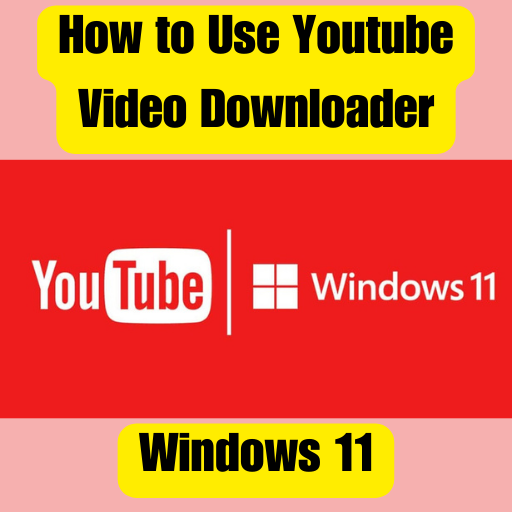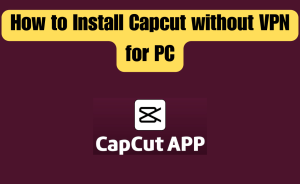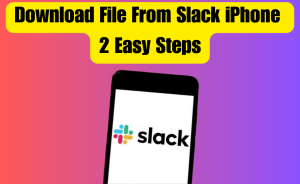Step 1: Download and install a YouTube video downloader software.
Step 2: Launch the downloader and open YouTube.
Step 3: Copy the video URL from YouTube.
Step 4: Paste the URL into the downloader software.
Step 5: Choose the desired video quality and format.
Step 6: Select the destination folder for the downloaded video.
Step 7: Initiate the download process.
Step 8: Access the downloaded video on your Windows 11 computer.
YouTube has revolutionized how we consume video content, offering a vast library of videos on various topics. However, there are instances when having the ability to download YouTube videos can be incredibly useful. Whether you want to watch videos offline during a long flight or save them for educational purposes, using a YouTube video downloader on your Windows 11 computer is a simple and effective solution. YouTube has become a go-to platform for watching and enjoying a vast array of videos. However, there are times when you may want to download a YouTube video for offline viewing or to save it for future reference. From this article, we will know queries about how to use YouTube Video Downloader for Windows 11.
Table of Contents
Why use a YouTube video downloader?
Downloading YouTube videos provides several advantages. It allows you to watch videos without an internet connection, making them accessible anytime, anywhere. Additionally, downloading videos enables you to create a personal collection of content that you can organize and access conveniently. Whether it’s a tutorial, a music video, or a documentary, having downloaded videos on your Windows 11 computer ensures that you never miss out on your favorite content.
Steps to download YouTube videos on Windows 11
To start downloading YouTube videos on your Windows 11 computer, follow these steps:
Download and install a YouTube video downloader software
Begin by searching for a reliable YouTube video downloader compatible with Windows 11. There are various options available, such as 4K Video Downloader, Freemake Video Downloader, or WinX YouTube Downloader. Once you find suitable software, download and install it on your computer.
Launch the downloader and open YouTube
After installing the video downloader software, launch the application. Open a web browser and navigate to YouTube (www.youtube.com).
Read more
Windows Finally Getting Support for RAR and 7z Archives
Copy the video URL from YouTube
Find the YouTube video you wish to download and copy its URL from the address bar of your web browser.
Paste the URL into the downloader software
Return to the YouTube video downloader software and locate the option to paste the video URL. It is usually labeled as “Paste URL” or something similar. Click on the designated area or right-click and select “Paste” to insert the copied YouTube video URL.
Choose the desired video quality and format
Once you have pasted the URL, the video downloader software will analyze the video and present you with various options for video quality and format. Select the desired settings that suit your preferences.
Select the destination folder for the downloaded video
Specify the folder on your Windows 11 computer where you want to save the downloaded video. Choose a location that is easily accessible and memorable.
Read more
How to Use Passkeys on iPhone or Mac
Initiate the download process
With the necessary settings in place, click on the “Download” or “Start” button to begin the download process. The duration of the download will depend on the video’s size and your internet connection speed.
Access the downloaded video on your Windows 11 computer
Once the download is complete, you can find the video in the specified destination folder on your Windows 11 computer. Enjoy watching your downloaded YouTube videos offline whenever you want.
Important considerations and legal aspects of using a YouTube video downloader
While downloading YouTube videos for personal use is generally acceptable, it is essential to respect copyright laws. Make sure to only download videos that you have the necessary rights to or videos that are publicly available and allow downloading. It is recommended to review YouTube’s terms of service and any applicable copyright laws in your jurisdiction to ensure compliance.
In Short
Using a YouTube video downloader on your Windows 11 computer allows you to enjoy YouTube videos offline and build your personal collection of content. By following the simple steps outlined in this guide, you can easily download your favorite videos and access them whenever you want, without the need for an internet connection. Remember to use downloaded videos responsibly, respecting copyright laws and the rights of content creators. Happy downloading!
Conclusion
This is the final part of this article. I have shared all queries about What Smart Switch is used for. Hope you will understand all about it. If you have any questions regarding this please comment through the box. Don’t forget to share it with your friends & family.
Please click here to see the new post. Thank you!!!