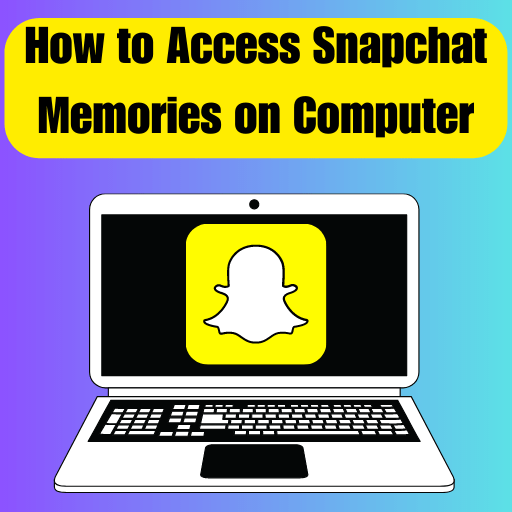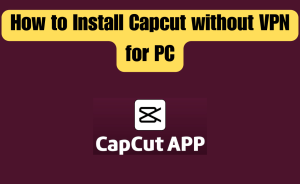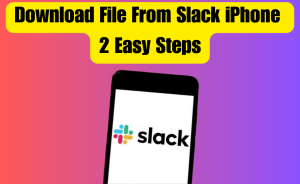- Install Snapchat for PC
- Set up the Emulator
- Download Snapchat on the Emulator
- Sign in to Snapchat
- Accessing Memories
- Syncing with Mobile
Snapchat has become a popular social media platform, allowing users to capture and share moments through photos and videos. One of the key features of Snapchat is “Memories,” which allows you to save and store your snaps for future viewing. While Memories are primarily accessed on mobile devices, many users wonder if it’s possible to access them on a computer. In this blog post, we’ll guide you through the process of accessing Snapchat Memories on your computer, enabling you to relive your favorite moments and manage your saved snaps with ease.
Table of Contents
How to Access Snapchat Memories on Computer?
Before you can access Snapchat Memories on your computer, you need to have the Snapchat app installed. Although Snapchat does not offer an official desktop application, you can use third-party emulators to run the app on your PC. Two popular options are Bluestacks and NoxPlayer. Download and install either emulator from their official websites.
Set up the Emulator
- Once you have installed the emulator, launch it on your computer. The emulator will provide you with an Android-like interface.
- Sign in to your Google account within the emulator. This step is crucial as it enables you to download apps from the Google Play Store.
Download Snapchat on the Emulator
- Open the Google Play Store within the emulator and search for “Snapchat.”
- Install the Snapchat app just like you would on a mobile device. The emulator will create a virtual Android environment to run the app.
Sign in to Snapchat
- Launch the Snapchat app within the emulator.
- Sign in to your Snapchat account using your username and password.
Accessing Memories
- Once you’re signed in, you can access your Memories by tapping on the “Memories” icon, usually located at the bottom of the screen. The interface will resemble the mobile version of Snapchat.
- From here, you can view, edit, and manage your saved snaps, just like you would on a mobile device.
Syncing with Mobile
- To ensure that your Memories stay up to date across all devices, it’s recommended to enable the Sync feature in your Snapchat settings.
- On your mobile device, go to the Snapchat app settings and select “Memories.”
- Toggle on the “Sync with my memories” option. This will ensure that any new snaps you save on your mobile device will also be accessible on your computer.
Can I access my Snapchat memories online?
If you’re wondering whether it’s possible to access your Snapchat memories online, the short answer is no. Snapchat does not offer an official online platform or website where users can access their memories directly. Snapchat is primarily designed as a mobile app for capturing and sharing moments in real time.
However, there are alternative ways to view and manage your Snapchat memories indirectly through mobile-related methods:
Use Snapchat on a Mobile Browser
While Snapchat memories cannot be accessed directly online, you can use a mobile browser on your computer to access the Snapchat website. By navigating to Snapchat’s website (www.snapchat.com) and signing in with your Snapchat account credentials, you can use certain features, including the ability to view and edit your snaps and stories. However, it’s important to note that the memories feature is not available through the Snapchat website.
Sync Memories to Your Mobile Device
To access your Snapchat memories on a computer, you can sync your memories to your mobile device and then use Android emulators like Bluestacks or NoxPlayer (as mentioned in the previous blog post) to run the Snapchat app on your computer. This allows you to access your memories indirectly through the emulator.
Download Saved Snaps
Another workaround is to download individual snaps or stories from your Snapchat memories to your mobile device. Once downloaded, you can transfer the files to your computer using methods such as USB transfer or cloud storage services. This way, you can access and view your saved snaps directly on your computer without relying on Snapchat’s online functionality.
Is there a way to download my memories from Snapchat directly to my computer?
As of my knowledge cutoff in September 2021, Snapchat does not offer a direct option to download memories from the app to your computer. However, there are workarounds that you can try:
Use Third-Party Apps
There are third-party apps and services available that claim to allow you to download Snapchat memories. These apps usually require you to log in with your Snapchat credentials and grant them access to your account. Be cautious when using third-party apps, as they may violate Snapchat’s terms of service and compromise the security of your account. Make sure to research and choose reputable apps if you decide to use this method.
Read more
How do I block ads on my Android TV?
Capture Screenshots
While it’s not a direct download option, you can take screenshots of your memories within the Snapchat app and then transfer them to your computer. This method can be time-consuming, especially if you have a large number of memories, but it’s a manual way to save your snaps.
Sync with Mobile and Transfer
If you sync your memories with your mobile device (as mentioned in the previous blog post) and have the Snapchat app installed, you can transfer your saved snaps from your mobile device to your computer using methods such as USB transfer or cloud storage services. This way, you can access your memories on your computer after transferring them.
How do you retrieve Snapchat memories?
To retrieve Snapchat memories:
- Open Snapchat on your mobile device.
- Tap on the circle below the camera button to access Memories.
- Browse through the tabs to find the specific memory you want.
- Use swipe gestures or tap on individual snaps to view them.
- Enter your passcode or use biometric authentication to access protected memories.
- Save or share the desired memory.
How do you see your memories from years ago on Snapchat?
To see your memories from years ago on Snapchat:
- Open the Snapchat app on your mobile device.
- Tap on the small circle below the camera button to access Memories.
- Swipe up or tap on the “Search” bar at the top of the screen.
- Type in a keyword or the year you want to see memories from.
- Snapchat will display relevant memories based on your search query, including those from years ago.
- Scroll through the memories and tap on individual snaps to view them.
Why does my Snapchat not show memories from a year ago?
If your Snapchat is not showing memories from a year ago, there could be several reasons:
Memories Sync
Ensure that your Snapchat app is fully synced with your account. Sometimes, if the sync process is interrupted or incomplete, it may affect the visibility of memories from a specific timeframe.
Account Changes
If you have recently made changes to your Snapchat account, such as deactivating and reactivating it, changing devices, or logging out and back in, it may affect the retrieval and display of memories, including those from a year ago.
Data Limitations
Snapchat has a limited storage capacity for memories on its servers. As a result, older memories may not be stored or retained indefinitely. Snapchat may prioritize recent memories or implement automatic purging of older ones to manage storage space.
Account Activity
If you haven’t been active on Snapchat or haven’t saved many memories from a year ago, the app may not have sufficient data to populate your Memories section with content from that time frame.
Technical Glitches
Like any app, Snapchat can experience technical glitches or bugs. If you’re experiencing issues specifically with memories from a year ago, it could be a temporary problem that Snapchat’s developers need to address.
Can you get deleted Snapchat memories back iPhone?
No, if you have deleted Snapchat memories from your iPhone, it is generally not possible to retrieve them. When you delete a memory from Snapchat, it is permanently removed from your device and their servers. Snapchat does not provide a built-in feature to recover deleted memories. It’s important to exercise caution when deleting memories to prevent accidental loss. However, it’s worth noting that if you have backed up your iPhone using iCloud or iTunes, there is a chance that you may be able to restore an older backup that contains the deleted memories. Restoring a backup, however, may overwrite any new data since the backup was created, so it’s essential to carefully consider this option and back up your current data before proceeding.
Read more
How to Remove Background from GIF?
How do you download Snapchat on Windows?
Snapchat does not have an official desktop application for Windows. However, there are alternative methods to download and use Snapchat on a Windows computer. One option is to use Android emulators such as Bluestacks or NoxPlayer. These emulators simulate an Android environment on your computer, allowing you to download and install the Snapchat app from the Google Play Store within the emulator. Once installed, you can sign in to your Snapchat account and use the app as you would on a mobile device. Keep in mind that using third-party emulators may have limitations and might not provide the exact same experience as using Snapchat on a mobile device. It’s recommended to research and choose a reputable emulator, follow installation instructions carefully, and consider the potential impact on your computer’s performance and security.
Can I get deleted snaps back?
No, once you have deleted a snap on Snapchat, it is typically not possible to retrieve it. Snapchat’s design is centered around the idea of temporary content that disappears once viewed. Once you delete a snap, it is permanently removed from your device and Snapchat’s servers. Unlike other platforms that may offer options for data recovery, Snapchat does not provide a built-in feature to retrieve deleted snaps. It’s essential to be cautious when deleting snaps to avoid accidental loss, as there is generally no way to recover them once they have been deleted.
Can snaps be recovered?
In certain situations, it may be possible to recover deleted snaps, but it is not guaranteed. When you delete a snap on Snapchat, it is initially marked for deletion and gets removed from your account. However, Snapchat retains the data for a limited period on its servers. If you act quickly, there may be a chance to recover the snap by submitting a request to Snapchat’s support team. They may be able to assist you in retrieving the snap, but the success of the recovery process is not guaranteed. It’s important to note that the window of opportunity for recovery is short, as Snapchat regularly clears its servers of deleted data. Additionally, it’s worth mentioning that attempts to recover snaps without the consent of the sender or in violation of Snapchat’s terms of service may result in consequences or account suspension.
How do you recover Snapchat photos?
Recovering Snapchat photos can be challenging since Snapchat is designed to delete content after it is viewed. However, if you have enabled the “Memories” feature in your Snapchat settings, you may have a chance to recover certain photos. To do so, open Snapchat and go to the “Memories” section. Tap on the “Camera Roll” tab to access photos saved in your device’s gallery. If you have backed up your device or enabled cloud storage services, there might be a possibility of recovering Snapchat photos from those backups. It’s important to note that these methods may have limitations, and success is not guaranteed. It’s always recommended to regularly back up your important data to avoid potential loss.
How do I find my archives on Snapchat?
Snapchat does not have a specific “Archives” feature like some other social media platforms. However, Snapchat Memories serves as a way to store and access your saved snaps and stories. To find your archives or saved content on Snapchat, open the app and tap on the small circle beneath the camera button to access Memories. Within Memories, you’ll find tabs like “All,” “Snaps,” “Camera Roll,” and more. These tabs categorize and organize your saved content. By tapping on each tab, you can navigate through your archives and view your saved snaps and stories. Remember to regularly save important content to Memories to ensure easy access and preservation.
Why cannot I see my Snapchat memories?
If you are unable to see your Snapchat memories, there could be a few reasons for this:
Syncing Issue
Ensure that your Snapchat app is properly synced with your account. Check your internet connection and try manually syncing by pulling down on the Memories screen.
Device Compatibility
Some older or less powerful devices may have limitations when it comes to displaying memories. Make sure your device meets the minimum requirements for running the Snapchat app.
Update Needed
Ensure that you have the latest version of the Snapchat app installed on your device. Outdated versions may have bugs or compatibility issues that could prevent you from seeing your memories.
Account Changes
If you recently made changes to your Snapchat account, such as deactivating and reactivating it, or logging out and back in, it may take some time for your memories to reappear. Give it a little time and try again later.
Data Loss or Corruption
In some cases, data loss or corruption can occur, resulting in missing memories. If you suspect this to be the case, reach out to Snapchat support for assistance.
Read more
How to use Miracast on iPhone?
Did Snapchat get rid of memories?
As of my knowledge cutoff in September 2021, Snapchat has not gotten rid of Memories. Memories is a feature within the Snapchat app that allows users to save and access their snaps and stories. It serves as a personal archive where users can store and revisit their favorite moments. However, it’s important to note that Snapchat regularly updates its features and functionalities, so it’s always a good idea to check for the latest updates from Snapchat or refer to their official documentation for the most up-to-date information regarding the Memories feature.
Where are Snapchat memories stored?
Snapchat memories are stored within the app itself and on Snapchat’s servers. When you save a snap or story to your Memories, it is uploaded to Snapchat’s servers, where it is securely stored. This allows you to access your memories from any device by logging into your Snapchat account. Additionally, if you enable the “Backup” feature in your Snapchat settings, a copy of your memories may also be stored locally on your device. Snapchat takes privacy and security seriously, and the memories you save are encrypted and protected to ensure they remain private. It’s important to note that the specific technical details of Snapchat’s storage infrastructure may change over time, so it’s advisable to consult Snapchat’s official documentation or contact their support for the most up-to-date information on where memories are stored.
How do I view Snapchat cache on iPhone?
Viewing the Snapchat cache on an iPhone requires accessing the app’s temporary files, which is not a built-in feature. Snapchat does not provide a direct method to view the cache. However, if you have a jailbroken iPhone, it may be possible to use certain jailbreak tweaks or file explorers to access the app’s cache directory. These methods, however, are advanced and require technical knowledge. It’s important to note that modifying system files or using third-party tweaks can have risks and may violate Snapchat’s terms of service. Therefore, it is recommended to exercise caution and ensure you understand the potential consequences before attempting to access the Snapchat cache on an iPhone.
Can we use Snapchat on Chrome?
Yes, it is possible to use Snapchat on Chrome, but it requires the use of an Android emulator or a Chrome extension. Android emulators like Bluestacks or NoxPlayer can be installed on Chrome OS or Windows systems to create a virtual Android environment. Once the emulator is set up, you can download the Snapchat app from the Google Play Store within the emulator and use it on Chrome. Another option is using a Chrome extension called “Snapchat for Chrome.” This extension allows you to access a simplified version of Snapchat within the Chrome browser. It provides basic functionality like viewing and sending snaps but may not offer the full range of features available in the official mobile app. Keep in mind that these methods rely on third-party software, and their compatibility and performance may vary.
Is BlueStacks Snapchat safe?
BlueStacks itself is a legitimate Android emulator widely used by many users. However, when it comes to using Snapchat on BlueStacks or any emulator, there are some considerations to keep in mind. While using BlueStacks to access Snapchat is not inherently unsafe, it’s important to be aware that Snapchat’s terms of service explicitly state that the use of emulators or third-party apps to access Snapchat is prohibited. Snapchat may consider such activity a violation and could potentially suspend or terminate your account. Additionally, using emulators may introduce potential security risks, such as malware or unauthorized access to your data. It’s crucial to download BlueStacks or any emulator from reputable sources, keep them updated, and use caution when entering personal information or login credentials. Ultimately, it’s advisable to use the official Snapchat app on a supported mobile device for the best and safest user experience.
Conclusion
Although Snapchat doesn’t offer an official desktop application, you can still access your Memories on your computer using Android emulators like Bluestacks or NoxPlayer. By following the steps outlined in this blog post, you can conveniently view and manage your saved snaps from the comfort of your computer. So, whether you want to relive a special moment or organize your Memories, now you know how to access Snapchat Memories on your computer. Happy snapping! If you have any queries regarding this please comment through the box. Don’t forget to share it with your friends & family.
Please click here to see the new post. Thank you!!!