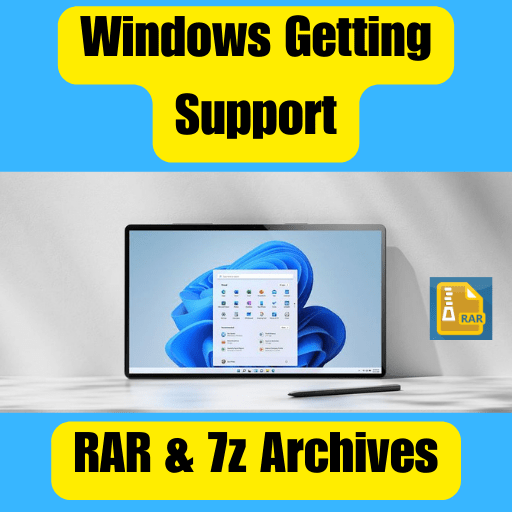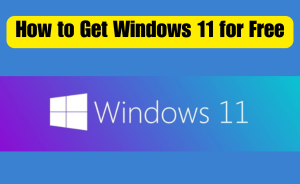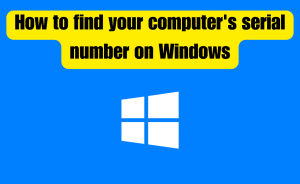- Windows is introducing native support for RAR and 7z archives.
- This means that users will no longer need third-party software to extract or create RAR and 7z files.
- The built-in support will make it easier and more convenient for Windows users to work with these popular archive formats.
- RAR and 7z are widely used for compressing and packaging files, especially for large file transfers or storage.
- The inclusion of RAR and 7z support reflects Microsoft’s effort to enhance the default functionality of Windows and provide users with a more comprehensive experience.
For years, Windows users have relied on third-party software to extract files from RAR and 7z archives. However, a new development is set to change this, as Microsoft has announced that Windows will finally include native support for these popular archive formats. This highly anticipated feature will simplify the process of extracting files, making it more convenient and efficient for Windows users. In this article, we will explore the significance of this development and how it will benefit users.
Table of Contents
A Long-Awaited Addition to Windows
Windows users have long relied on two popular archive formats, RAR and 7z, for compressing and storing files. These formats offer efficient compression algorithms that reduce file sizes while maintaining the integrity of the data. However, until now, Windows did not provide native support for extracting files from RAR and 7z archives, forcing users to resort to third-party software for this purpose.
The dominance of RAR and 7z formats
RAR (Roshal Archive) and 7z are widely used archive formats due to their ability to compress files into smaller sizes, making it easier to store and share them. RAR, developed by Eugene Roshal, gained popularity for its powerful compression algorithms and support for password protection. On the other hand, 7z, developed by Igor Pavlov, introduced the LZMA compression algorithm, which offered even higher compression ratios.
Read more
How do I update my BIOS on Windows 11?
Third-party software is the go-to solution
To extract files from RAR and 7z archives, Windows users had to rely on third-party software such as WinRAR, 7-Zip, or other similar tools. These applications provided the necessary functionality to unpack files from these formats, but they required separate installations and often added an extra layer of complexity to the process.
Users’ demand for native support
Over the years, the lack of native support for RAR and 7z archives in Windows has been a topic of frustration for many users. Extracting files from these archives required users to install additional software, which was not always convenient or user-friendly. The need for a built-in solution that seamlessly integrates with the Windows operating system has been a longstanding demand from the user community.
Why RAR and 7z files were (and are) so popular?
Efficient Compression Algorithms
Both RAR and 7z formats utilize advanced compression algorithms that can significantly reduce the size of files. These algorithms are highly effective in compressing various types of data, including documents, images, videos, and more. Users appreciate the ability to store and transfer large files or collections of files in a compact format, saving valuable disk space and bandwidth.
High Compression Ratios
RAR and 7z offer excellent compression ratios, meaning they can compress files to smaller sizes without compromising the quality of the content. This is particularly valuable when dealing with large files or archives that need to be transferred or stored within limited resources. Users benefit from reduced file sizes, enabling faster transfers and efficient storage management.
Support for File Splitting
Both formats support the ability to split large archives into multiple smaller volumes. This feature is useful when transferring files over networks with size limitations or when storing files on multiple storage devices. Splitting large archives ensures ease of transfer and enables users to conveniently manage files across different media.
Read more
How do I fix high ping?
File Encryption and Password Protection
RAR and 7z formats allow users to encrypt their archives, adding an extra layer of security. Users can set passwords to protect sensitive or confidential data contained within the archives. This feature ensures that only authorized individuals with the correct password can access the files, safeguarding privacy and preventing unauthorized access.
Multi-Platform Support
RAR and 7z files are not limited to the Windows operating system. They can be created and extracted on various platforms, including macOS and Linux. This cross-platform compatibility enhances their usability and makes them a preferred choice for file compression and distribution among users using different operating systems.
Wide Availability of Extraction Tools
While Windows did not provide native support for RAR and 7z archives until recently, numerous third-party extraction tools, such as WinRAR and 7-Zip, have been available for a long time. These tools allowed users across different platforms to extract files from RAR and 7z archives, contributing to the popularity of these formats.
Read more
Where is Documents and Settings located in Windows 10?
How to get native RAR and 7z support in Windows 11?
A new feature will be introduced in upcoming Windows Insider builds, starting next week, and will eventually be gradually rolled out to all users of Windows 11. If you wish to access this feature early, you can enroll your PC in the Windows Insider program.
To begin, register your PC through Microsoft’s official Insider site. Then, go to Settings > Update & Security > Windows Insider Program and click on “Get Started.” You will be presented with three different channels to choose from. Microsoft recommends the Beta Channel, as it provides a good balance between new features and stability. However, if you want the highest chance of getting the new archive support feature as soon as possible, the Dev Channel is the way to go. Keep in mind that the Dev Channel may have a higher likelihood of instability, so consider this before signing up.
Follow the on-screen instructions and restart your PC. Once your PC has booted up, go to Start > Settings > Windows Update > Update now to install the latest version supported by Microsoft.
Conclusion
Windows has recently introduced native support for RAR and 7z archives, two popular compression formats. This addition allows Windows users to work with these formats directly within the operating system’s File Explorer, eliminating the need for third-party software. The inclusion of RAR and 7z support enhances file management capabilities, simplifies the process of working with compressed files, and improves compatibility with other platforms. Microsoft’s decision to incorporate this functionality demonstrates its commitment to addressing user needs and continuously improving the Windows operating system. Overall, Windows users can now enjoy a more seamless and convenient experience when handling RAR and 7z archives. If you have any queries regarding this please comment through the box. Don’t forget to share it with your friends & family.
Please click here to see the new post. Thank you!!!