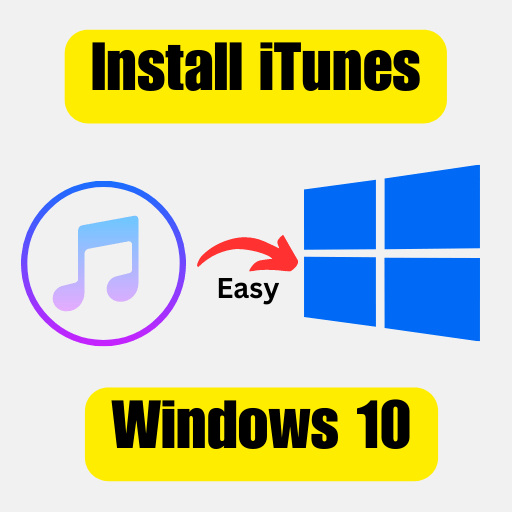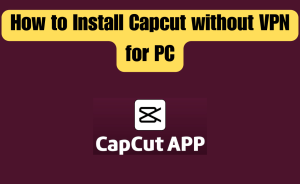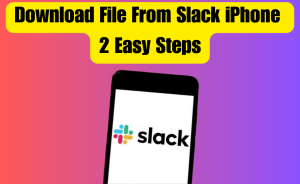- Check your Windows 10 version
- Uninstall old versions of iTunes and related software
- Check for conflicting software
- Use a different user account
- Download and install the latest version of iTunes
- Run the installer as an administrator
- Re-enable antivirus software and firewalls
- Check for compatibility issues
- Check for errors in the Windows event log
- Disable User Account Control (UAC)
Are you having trouble installing iTunes on your Windows 10 computer? You’re not alone. Many Windows 10 users have reported issues when trying to install iTunes, and it can be frustrating when you just want to enjoy your favorite music and media. There could be several reasons why iTunes is not installed on your Windows 10 PC. From this article, we will know queries about Why can I not install iTunes on Windows 10. we’ll also provide some of the solutions to help you get your iTunes up and running in no time.
Table of Contents
Why can I not install iTunes on Windows 10?
Below are the possible reasons why you can’t install iTunes on Windows 10:
- Check your Windows 10 version
- Uninstall old versions of iTunes and related software
- Check for conflicting software
- Use a different user account
- Download and install the latest version of iTunes
- Run the installer as an administrator
- Re-enable antivirus software and firewalls
- Check for compatibility issues
- Check for errors in the Windows event log
- Disable User Account Control (UAC)
Why can’t i install iTunes on Windows 10?
There can be several reasons why you might not be able to install iTunes on Windows 10. Here are the steps you can take to troubleshoot the issue:
Step 1: Check your Windows 10 version
- Make sure your Windows 10 is updated to the latest version. To check for updates, go to Settings > Update & Security > Windows Update.
Step 2: Uninstall old versions of iTunes and related software
- If you previously had an older version of iTunes or related software, make sure you completely uninstall it before attempting to install a new version.
To uninstall iTunes and related software, follow these steps:
- Press the Windows key + R on your keyboard to open the Run dialog box.
- Type “appwiz.cpl” and press Enter.
- Find iTunes and related software in the list of installed programs and click Uninstall.
- Follow the prompts to complete the uninstall process.
Step 3: Check for conflicting software
- Other software on your computer may be conflicting with iTunes. Try temporarily disabling your antivirus software or any third-party firewalls, and then attempt to install iTunes again.
Step 4: Use a different user account
- If you have multiple user accounts on your computer, try logging in to a different user account and installing iTunes from there.
Step 5: Download and install the latest version of iTunes
If you have multiple user accounts on your computer, try logging in to a different user account and installing iTunes from there.
- Go to the Apple iTunes download page (https://www.apple.com/itunes/download/) and download the latest version of iTunes for Windows 10.
- Make sure you download the correct version for your computer (32-bit or 64-bit).
Read more
How to create a camera timer on your iPhone
Step 6: Run the installer as an administrator
- Right-click on the iTunes installer file you downloaded in Step 5 and select “Run as administrator.”
- Follow the prompts to complete the installation process.
Step 7: Re-enable antivirus software and firewalls
- Once iTunes is installed, re-enable your antivirus software and any third-party firewalls that you disabled in Step 3.
If none of these steps work, you may need to seek further technical support from Apple or Microsoft.
Why is my iTunes not installing?
Here are the steps you can take to troubleshoot why iTunes is not installing:
- Check System Requirements
- Check for updates
- Disable Antivirus
- Delete previous installations
- Download iTunes again
- Run as administrator
- Check for Errors
- Contact Apple Support
- Clear temporary files
- Check user account permissions
- Check for conflicts with other software
- Repair system files
- Check system logs
- Reinstall Windows
- Check for hardware issues
Why doesn’t iTunes work on PC?
There could be several reasons why iTunes may not be working on a PC. Here are some possible solutions:
- Check for updates
- Check system requirements
- Check for conflicting software
- Disable antivirus software
- Reinstall iTunes
- Seek help from Apple support
- Check internet connection
- Clear cache
- Check for conflicting hardware
- Run iTunes in compatibility mode
- Check for errors in Windows Event Viewer
Why my iTunes is not opening Windows 10?
If you are experiencing issues with iTunes not opening on Windows 10, here are some possible reasons:
- Check for latest update.
- Restart iTunes program.
- Check system requirements.
- Disable antivirus software.
- Run iTunes in compatibility mode is active.
- For Reinstall iTunes.
- Issue Windows Store cache.
- Check for conflicting hardware issue.
- Seek help from Apple support.
By following these steps, you may be able to resolve any issues preventing iTunes from opening on your Windows 10 PC
Read more
Where do I Find My Mobile Bookmarks?
How to install iTunes on windows 10?
To install iTunes on Windows 10, follow these steps:
- Go to the Apple website: Open your preferred web browser and go to the Apple website.
- Navigate to the iTunes download page: On the Apple website, navigate to the iTunes download page. You can find the link to the download page in the footer of the website.
- Download iTunes: On the download page, click on the “Download now” button to download the latest version of iTunes for Windows 10.
- Install iTunes: Once the download is complete, double-click the downloaded file to begin the installation process. Follow the prompts to install iTunes on your Windows 10 PC.
- Launch iTunes: Once the installation is complete, launch iTunes by clicking on the desktop icon or searching for “iTunes” in the Start menu.
- Set up iTunes: Follow the prompts to set up iTunes on your Windows 10 PC. You may be asked to sign in to your Apple account or create a new one.
- Import media: To start using iTunes, import your media files such as music, videos, and podcasts into the app. You can do this by clicking on the “File” menu and selecting “Add File to Library” or “Add Folder to Library”.
By following these steps, you should be able to install and set up iTunes on your Windows 10 PC.
Why is iTunes not installing on Windows 10?
There can be several reasons why you might not be able to install iTunes on Windows 10. Here are the steps you can take to troubleshoot the issue:
Step 1: Check your Windows 10 version
- Make sure your Windows 10 is updated to the latest version. To check for updates, go to Settings > Update & Security > Windows Update.
Step 2: Uninstall old versions of iTunes and related software
- If you previously had an older version of iTunes or related software, make sure you completely uninstall it before attempting to install a new version.
- To uninstall iTunes and related software, follow these steps:
- Press the Windows key + R on your keyboard to open the Run dialog box.
- Type “appwiz.cpl” and press Enter.
- Find iTunes and related software in the list of installed programs and click Uninstall.
- Follow the prompts to complete the uninstall process.
Step 3: Check for conflicting software
- Other software on your computer may be conflicting with iTunes. Try temporarily disabling your antivirus software or any third-party firewalls, and then attempt to install iTunes again.
Step 4: Use a different user account
- If you have multiple user accounts on your computer, try logging in to a different user account and installing iTunes from there.
Step 5: Download and install the latest version of iTunes
- Go to the Apple iTunes download page (https://www.apple.com/itunes/download/) and download the latest version of iTunes for Windows 10.
- Make sure you download the correct version for your computer (32-bit or 64-bit).
Step 6: Run the installer as an administrator
- Right-click on the iTunes installer file you downloaded in Step 5 and select “Run as administrator.”
- Follow the prompts to complete the installation process.
Step 7: Re-enable antivirus software and firewalls
- Once iTunes is installed, re-enable your antivirus software and any third-party firewalls that you disabled in Step 3.
If none of these steps work, you may need to seek further technical support from Apple or Microsoft.
Read more
How to use Google Bard the latest AI chatbot?
How do I fix iTunes not installing?
If iTunes is not installing on your computer, there are several things you can try to fix iTunes not installing:
- Check your computer meets the minimum system requirements for iTunes.
- Disable any antivirus or firewall software temporarily.
- Uninstall any previous versions of iTunes or related software.
- Check for updates to your operating system.
- Try downloading and installing iTunes from the Apple website directly instead of through the Microsoft Store.
- Contact Apple Support for further assistance if none of the solutions work.
- Restart your computer and then try to install iTunes again.
- Make sure your Windows operating system is up-to-date by checking for and installing any available updates.
- Use the Microsoft Program Install and Uninstall trouble shooter tool to help diagnose and fix problems that may be preventing iTunes from installing.
- Temporarily disable any third-party software.
How do I install iTunes on my PC?
To install iTunes on Windows 10 in your PC, follow these steps:
- Go to the Apple website: Open your preferred web browser and go to the Apple website.
- Navigate to the iTunes download page: On the Apple website, navigate to the iTunes download page. You can find the link to the download page in the footer of the website.
- Download iTunes: On the download page, click on the “Download now” button to download the latest version of iTunes for Windows 10.
- Install iTunes: Once the download is complete, double-click the downloaded file to begin the installation process. Follow the prompts to install iTunes on your Windows 10 PC.
- Launch iTunes: Once the installation is complete, launch iTunes by clicking on the desktop icon or searching for “iTunes” in the Start menu.
- Set up iTunes: Follow the prompts to set up iTunes on your Windows 10 PC. You may be asked to sign in to your Apple account or create a new one.
- Import media: To start using iTunes, import your media files such as music, videos, and podcasts into the app. You can do this by clicking on the “File” menu and selecting “Add File to Library” or “Add Folder to Library”.
By following these steps, you should be able to install and set up iTunes on your Windows 10 PC.
Can I use iTunes without installing it?
The short answer is no. Unfortunately, you cannot use iTunes without installing it on your computer. iTunes is a standalone application that needs to be installed to work properly. However, there are a few alternatives that you can use to access your iTunes library without installing the software.One option is to use the iTunes web player, which allows you to access your iTunes library through a web browser with an internet connection.
Another option is to use a third-party media player that supports iTunes libraries. Examples of such media players include Vox, Swinsian, and MusicBee. While these alternatives may not provide the same level of functionality as using the full version of iTunes, they are viable options to consider if you don’t want to install iTunes on your computer.
Final thoughts
Installing iTunes on a Windows 10 computer can be a tricky process, but it’s not impossible. By understanding some of the common reasons why you may encounter issues during the installation process and following the solutions we’ve outlined in this blog post, you can overcome any obstacles and get iTunes up and running on your Windows 10 computer. Whether you’re a music lover who wants to organize their music library or simply want to back up your iPhone, iTunes can be a valuable tool. So don’t give up if you encounter issues when trying to install it – instead, follow our tips and tricks to ensure a successful installation and start enjoying all the benefits of iTunes on your Windows 10 computer.
Conclusion
This is the final part of this article. I have shared all queries about Why can I not install iTunes on Windows 10. Hope you will understand all about it. If you have any queries regarding this please comment through the box. Don’t forget to share it with your friends & family.
Please click here to see the new post. Thank you!!!