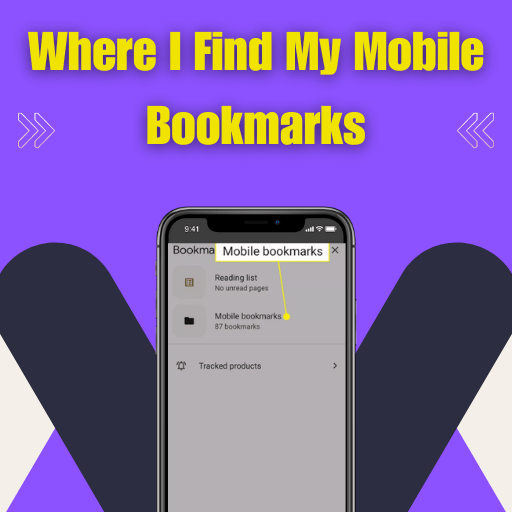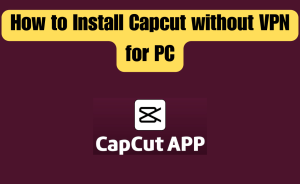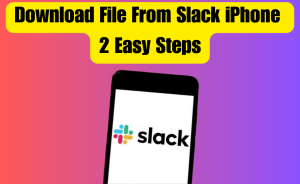Table of Contents
For iPhone
Step-1: Open the Safari app on your iPhone.
Step-2: Look for the bookmarks icon.
Step-3: It looks like an open book at the bottom of the screen.
Step-4: Tap on the bookmarks icon.
Step-5: Tap the “Bookmarks” tab at the top of the screen.
Step-6: You will get your saved bookmarks.
For Android Devices
Step-1: Turn On your Android device.
Step-2: Open the Google Chrome app.
Step-3: Tap on the three dots icon in the top right-hand corner of the screen.
Step-4: From the drop-down menu list.
Step-5: Select appears Option.
Step-6: Select “Bookmarks”.
Step-7: You will be taken to a screen that displays all of your bookmarks.
Step-8: If you have organized your bookmarks into folders, you can tap on the folder to view them.
Step-9: To open a bookmark, tap on it.
For Any Mobile
Step-1: Open your mobile browser app.
Step-2: Look for the Bookmarks icon.
Step-3: The Bookmarks icon location is at the top or bottom of the screen.
Step-4: Tap the Bookmarks icon.
Step-5: Browse your bookmarks.
Step-6: Search for a specific bookmark.
Step-7: Edit or delete bookmarks.
Step-8: Simply tap and hold on to the bookmark you want to modify.
Mobile devices have become an essential component of our everyday lives. Whether you’re browsing the internet for research, streaming your favorite movies, or connecting with friends on social media, smartphones, and tablets offer us a world of information at our fingertips. As we trust more and more on our mobile devices, we manage to gather a lot of bookmarks. These bookmarks can be helpful, but they can also become enormous and difficult to manage. It’s not uncommon to forget where we’ve saved a particular bookmark or even how to access them. If you’re struggling to locate your mobile bookmarks. don’t worry; this article will guide you through the method of finding them. We’ll cover the various methods you can use to locate your bookmarks on both iOS and Android devices. So, if you’re ready to simplify your mobile browsing experience, read on to learn where to find your mobile bookmarks. From this article, we will know queries about Where do I find my mobile bookmarks.
Where do I Find My Mobile Bookmarks?
For iPhone
To find your mobile bookmarks, follow these steps:
Step-1: Open the Safari app on your iPhone.
Step-2: Look for the bookmarks icon.
Step-3: Itlooks like an open book at the bottom of the screen.
Step-4: Tap on the bookmarks icon.
Step-5: Tap the “Bookmarks” tab at the top of the screen.
Step-6: You will get your saved bookmarks.
For Android Devices
To find your mobile bookmarks, follow these steps:
Step-1: Turn On your Android device.
Step-2: Open the Google Chrome app.
Step-3: Tap on the three dots icon in the top right-hand corner of the screen.
Step-4: From the drop-down menu list.
Step-5: Select appears Option.
Step-6: Select “Bookmarks”.
Step-7: You will be taken to a screen that displays all of your bookmarks.
Step-8: If you have organized your bookmarks into folders, you can tap on the folder to view them.
Step-9: To open a bookmark, tap on it.
For Any Mobile
To find your mobile bookmarks, follow these steps:
Step-1: Open your mobile browser app.
Step-2: Look for the Bookmarks icon.
Step-3: The Bookmarks icon location is at the top or bottom of the screen.
Step-4: Tap the Bookmarks icon.
Step-5: Browse your bookmarks.
Step-6: Search for a specific bookmark.
Step-7: Edit or delete bookmarks.
Step-8: Simply tap and hold on to the bookmark you want to modify.
Read more
How do I change my iPhone passcode immediately?
How do I Get My Mobile Bookmarks on My Bookmark Bar?
To get your Mobile Bookmarks on your bookmark bar, follow these steps:
Step-1: Make sure you’re signed in to the same Google account on both your mobile device and your desktop browser.
Step-2: Open Chrome on your desktop browser.
Step-3: Click on in the top-right corner the three-dot icon.
Step-4: Select “Bookmarks” from the dropdown menu.
Step-5: Then choose “Bookmark Manager.”
Step-6: In the Bookmark Manager, click on the left-hand side on “Mobile bookmarks”.
Step-7: Select the bookmarks you want to add to your bookmark bar by clicking on the checkbox next to each one.
Step-8: Once you’ve selected all the bookmarks you want to add.
Step-9: click on the three-dot icon at the top of the screen.
Step-10: choose “Add to the bookmarks bar.”
Step-11: Your mobile bookmarks should now appear on your bookmark bar.
Step-12: Locate just below the address bar in Chrome.
Note: It is important to note that any changes made to your mobile bookmarks will automatically be synchronized with your desktop browser, so you will always have the most recent bookmarks available to you.
What are Mobile Bookmarks?
Mobile bookmarks are essentially shortcuts to your favorite websites that can be easily accessed on a mobile device. With the growing popularity of smartphones and tablets, mobile bookmarks have become an essential tool for mobile browsing. When you bookmark a website on your mobile device, it is saved as a shortcut that can be accessed quickly and easily from your home screen or browser. This saves you the trouble of typing in the web address every time you want to visit the site. Mobile bookmarks can also be synced across multiple devices, which makes it easy to access your favorite websites from any device with an internet connection. This is particularly useful for people who use both a desktop computer and a mobile device to browse the web.
Can I see My Mobile Bookmarks on My Computer?
Here is a step-by-step guide on how to see your mobile bookmarks on your computer:
Step-1: Firstly Ensure that you are signed in to your Google account on both your mobile device and computer.
Step-2: This will enable syncing of bookmarks across both devices.
Step-3: Open Google Chrome on your mobile device.
Step-4: Tap on the three dots in the top-right corner of the screen.
Step-5: From the dropdown menu, select “Bookmarks” and then “Bookmark Manager.”
Step-6: In the Bookmark Manager, tap on the three dots in the top-right corner of the screen again, and select “Export Bookmarks.”
Step-7: This will create a file containing all your bookmarks that you can save to your device.
Step-8: Save the file to a location that you can easily access later.
Step-9: Now, on your computer, open Google Chrome and sign in to the same Google account that you used on your mobile device.
Step-10: Once you are signed in, click on the three dots in the top-right corner of the screen and select “Bookmarks” and then “Import Bookmarks.”
Step-11: Choose the file you exported from your mobile device and click “Open.”
Step-12: Your mobile bookmarks will now be imported into your computer’s Google Chrome browser.
Step-13: To access your mobile bookmarks on your computer, click on the three dots in the top-right corner of the screen.
Step-14: Select “Bookmarks” and then “Mobile Bookmarks.”
This will show you all the bookmarks you saved on your mobile device, and you can open them just like any other bookmark on your computer.
What is the Mobile Bookmark?
A mobile bookmark is a saved link to a website that is stored within a web browser on a mobile device, such as a smartphone or tablet. Mobile bookmarks function much like regular bookmarks, allowing users to quickly access their favorite websites with a single tap.
To create a mobile bookmark, simply navigate to the desired website in your mobile browser and tap on the bookmark icon, which typically appears as a star or a plus sign. This will save the website’s URL to your browser’s bookmarking system, where it can be easily accessed at a later time.
Mobile bookmarks can be organized into folders, which can help to keep them organized and make it easier to find specific bookmarks. Many mobile browsers also allow users to sync their bookmarks across devices so that the same bookmarks can be accessed from multiple mobile devices or from a desktop computer.
Overall, mobile bookmarks provide a convenient way for users to keep track of their favorite websites and access them quickly and easily while on the go.
How do I Access My Mobile Bookmarks?
To access your mobile bookmarks, follow these steps:
Step-1: Open the web browser app on your mobile device.
Step-2: Look for the menu icon.
Step-3: It is usually represented by three dots or lines.
Step-4: Tap on the three-dot menu icon in the top right corner of the screen.
Step-5: Tap on the menu icon to open a list of options.
Step-6: See the “Bookmarks” or “Favourite” option in the list.
Step-7: Tap on “Bookmarks” or “Favourite,” depending on your browser.
Step-8: You should now see a list of your saved bookmarks.
Step-9: Tap on the bookmark list you want to visit.
Step-10: Tap on the bookmark you want to visit.
Step-11: Then The browser will take you to that website.
Read more
How do I unzip a tar.gz file?
What are Mobile Bookmarks Chrome?
The question specifically refers to mobile bookmarks in Google Chrome. Mobile bookmarks in Chrome are shortcuts to frequently visited websites that are saved on a mobile device, allowing users to quickly and easily access their favorite websites without having to type in the web address each time. They can be added to Chrome’s bookmark folder or saved to the home screen for quick access. Mobile bookmarks in Chrome can also be synced with the user’s Google account for easy access across multiple devices.
How do I Access My Mobile Bookmarks on My iPhone?
To access your mobile bookmarks on your iPhone, you can follow these steps:
Step-1: Open the Safari app on your iPhone.
Step-2: Tap on the bookmarks icon.
Step-3: The icon looks like an open book & at the bottom of the screen.
Step-4: If you have multiple bookmark folders, tap on the “Bookmarks” option at the top of the screen to see all of them.
Step-5: Find the bookmark folder that you want to access and tap on it.
Step-6: You should now see all of the bookmarks saved in that folder.
Step-7: Tap on the Mobile Bookmarks you want to open.
If you can’t find the bookmark you’re looking for, you can try using the search bar at the top of the screen to search for it by name. Alternatively, you can organize your bookmarks into folders by tapping on the “Edit” button at the bottom of the bookmarks screen and then dragging bookmarks into different folders. This can make it easier to find specific bookmarks in the future.
Where are Mobile Bookmarks Saved?
The location where mobile bookmarks are saved depends on the web browser you are using on your mobile device. Here are some general locations where bookmarks are commonly saved on popular mobile browsers:
Google Chrome: On Android devices, Chrome bookmarks are saved to the device’s internal storage in a folder named “Chrome bookmarks.” On iOS devices, they are saved to the iCloud account associated with the device.
Safari: On iOS devices, Safari bookmarks are saved to the iCloud account associated with the device.
Firefox: On Android devices, Firefox bookmarks are saved to the device’s internal storage in a folder named “Firefox bookmarks.” On iOS devices, they are saved to the Firefox account associated with the device.
Microsoft Edge: On Android devices, Edge bookmarks are saved to the device’s internal storage in a folder named “Microsoft Edge.” On iOS devices, they are saved to the Microsoft account associated with the device.
Note: These locations may vary depending on the version of the browser you are using and the settings you have configured. If you need more specific information about where your mobile bookmarks are saved, check your browser’s documentation or settings menu.
How do I Access My Mobile Bookmarks on Google?
To access your bookmarks on the Google Chrome browser on your mobile device, follow these steps:
Step-1: Turn on your mobile device.
Step-2: Tap to open the Google Chrome app.
Step-3: Tap on the three-dot menu icon.
Step-4: Its location is in the top right corner of the screen.
Step-5: Select “Bookmarks” from the menu that appears.
Step-6: You should now see a list of your saved bookmarks.
Step-7: To visit a bookmarked website, simply tap on the bookmark you want to visit.
Alternative: You can access your Google Chrome bookmarks by typing “chrome://bookmarks/” in the address bar of your browser. This will take you directly to your bookmarks page.
Note: if you have signed in to Google Chrome with your Google account, you can also sync your bookmarks across devices. So you can access them on multiple devices by signing in with the same account.
What is the Difference Between Bookmarks and Mobile Bookmarks?
Bookmarks and mobile bookmarks are basically the same things, with the only difference being the device on which they are saved.
Bookmarks
Bookmarks are links to websites that you save for easy access later. They are generally saved in your web browser’s bookmarking system and can be accessed from any device where you use that browser, such as a desktop computer, laptop, or mobile device.
Mobile bookmarks
Mobile bookmarks, on the other hand, refer specifically to bookmarks saved on a mobile device, such as a smartphone or tablet. These bookmarks are accessed using a web browser app installed on the mobile device and are usually stored in the browser’s bookmarking system just like regular bookmarks.
The main difference between bookmarks and mobile bookmarks is that bookmarks can be accessed from any device where you use the same web browser, while mobile bookmarks are specific to the mobile device where they are saved.
However, some web browsers, such as Google Chrome, allow you to sync your bookmarks across devices, including mobile devices, so you can access the same bookmarks on multiple devices.
Read more
How do I change my Google profile picture on my phone?
Where are Chrome Bookmarks on iPhone?
Here is a step-by-step guide on where to find Chrome bookmarks on iPhone:
Step-1: Open the Google Chrome app on your iPhone.
Step-2: At the bottom of the screen, tap on the three dots in the center of the toolbar.
Step-3: From the menu that appears, select “Bookmarks.”
Step-4: This will open a new page showing your bookmarks in Google Chrome.
Step-5: To view all your bookmarks, scroll down the page.
Step-6: If you want to access your bookmarks quickly, you can add them to your home screen.
Step-7: To do this, tap and hold the bookmark you want to add.
Step-8: From the menu that appears, select “Add to Home Screen.”
Step-9: Give the bookmark a name and tap “Add” in the top-right corner of the screen.
Step-10: The bookmark will now appear as an icon on your iPhone’s home screen, making it easy to access your favorite websites with just a single tap.
That’s it! With these simple steps, you can easily find your Chrome bookmarks on your iPhone and even add them to your home screen for quick access.
Where are Mobile Bookmarks Saved in Chrome?
In Google Chrome, mobile bookmarks are saved in your Google account’s bookmarks section. This means that your bookmarks are stored in the cloud and can be accessed from any device that is synced to your Google account.
To view your mobile bookmarks in Chrome, follow these steps:
Step-1: Turn on your mobile device.
Step-2: Tap the Chrome app.
Step-3: Then tap in the top right corner of the screen on the three dots icon.
Step-4: Tap “Bookmarks”.
Step-5: Your bookmarks will be displayed on the screen.
Step-6: If you have multiple bookmark folders, tap the folder you want to view.
Step-7: Tap on the saved bookmark list.
Step-8: Finally, you get the needed bookmark in your saved list.
To manage your bookmarks or create new ones, follow these steps:
Step-1: Turn on your mobile device.
Step-2: Tap the Chrome app.
Step-3: Then tap in the top right corner of the screen on the three dots icon.
Step-4: Tap “Bookmarks”.
Step-5: Tap in the top right corner of the screen on the three dots icon.
Step-6: Select “Edit bookmarks”.
Step-7: From here, you can organize your bookmarks into folders, delete bookmarks, and create new ones.
Note: It’s important to note that in order to sync your bookmarks across devices, you need to be signed in to your Google account and have sync enabled. If you are not signed in or have sync disabled, your bookmarks will only be saved locally on your device and won’t be accessible from other devices.
Where is the Mobile Bookmark Saved Location?
The location where mobile bookmarks are saved depends on the web browser you are using on your mobile device. Here are some general locations where bookmarks are commonly saved on popular mobile browsers:
Google Chrome
On Android devices, Chrome bookmarks are saved to the device’s internal storage in a folder named “Chrome bookmarks.” On iOS devices, they are saved to the iCloud account associated with the device.
Safari
On iOS devices, Safari bookmarks are saved to the iCloud account associated with the device.
Firefox
On Android devices, Firefox bookmarks are saved to the device’s internal storage in a folder named “Firefox bookmarks.” On iOS devices, they are saved to the Firefox account associated with the device.
Microsoft Edge
On Android devices, Edge bookmarks are saved to the device’s internal storage in a folder named “Microsoft Edge.” On iOS devices, they are saved to the Microsoft account associated with the device.
Note: These locations may vary depending on the version of the browser you are using and the settings you have configured. If you need more specific information about where your mobile bookmarks are saved, check your browser’s documentation or settings menu.
Read more
Key features of Chat GPT
Can I Access Mobile Bookmarks in Chrome?
To access your bookmarks in the Google Chrome browser on your mobile device, follow these steps:
Step-1: Turn on your mobile device.
Step-2: Tap to open the Google Chrome app.
Step-3: Tap on the three-dot menu icon.
Step-4: Its location is in the top right corner of the screen.
Step-5: Select “Bookmarks” from the menu that appears.
Step-6: You should now see a list of your saved bookmarks.
Step-7: To visit a bookmarked website, simply tap on the bookmark you want to visit.
Alternative: You can access your Google Chrome bookmarks by typing “chrome://bookmarks/” in the address bar of your browser. This will take you directly to your bookmarks page.
Note: if you have signed in to Google Chrome with your Google account, you can also sync your bookmarks across devices. So you can access them on multiple devices by signing in with the same account.
Conclusion
This is the final part of this article. I have shared all queries about Where do I find my mobile bookmarks.
Hope you will understand all about it. If you have any queries regarding this please comment through the box. Don’t forget to share it with your friends & family.
Please click here to see the new post. Thank you!!!