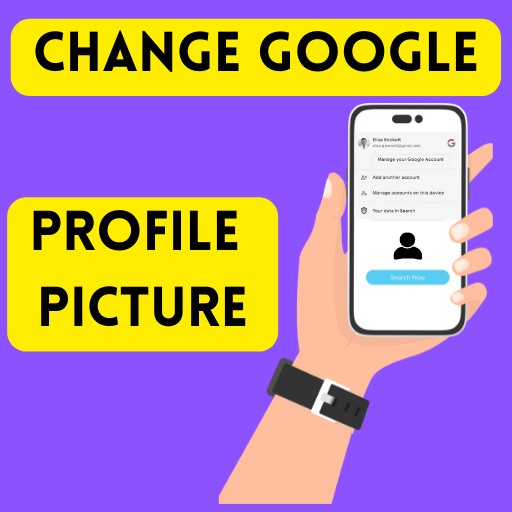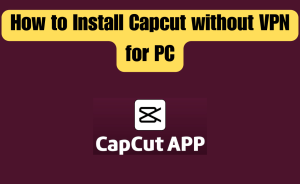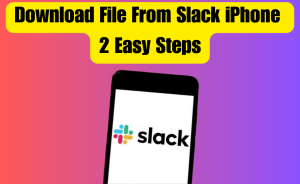- Turn On your Device or phone.
- Open your device’s Settings app.
- Tap Google.
- Then tap Manage your Google Account.
- Then Select Personal info.
- Select “Basic info,”
- Tap Photo.
- you may be asked to sign in. Sign in to your account.
- Tap Set Profile Picture.
- Take or choose a new profile picture.
- Then drag your profile picture.
- Tap Accept.
Google is very important & used nowadays. Google allows you to add a profile picture to your account. You can add or change or delete your Google Account profile picture as per your preference. You can also update, add and remove some basic information on your account. Your Google profile picture will display across all Google services & accounts. Google’s popular services are Gmail, Google Chrome, Google Meet, and Google Play Store on Android. You can quickly change your photos in your Google Account. It can appear across all Google services. From this article, we will know queries about how do I change my Google profile picture on my phone.
Table of Contents
How do I change my Google profile picture on my Android phone?
You can change the Google profile picture on your Android phone below steps –
Step-1: Turn On your Device or phone.
Step-2: Open your Device’s Settings app.
Step-3: Tap Google.
Step-4: Then tap Manage your Google Account.
Step-5: Then Select Personal info.
Step-6: Select “Basic info,”
Step-7: Tap Photo.
Step-8: you may be asked to sign in. Sign in to your account.
Step-9: Tap Set Profile Picture.
Step-10: Take or choose a new profile picture.
Step-11: Then drag your profile picture.
Step-12: Tap Accept.
How to change the Google profile picture on my iPhone?
For Change the Google profile picture on your iPhone below steps –
Step-1: Turn On your iPhone or iPad,
Step-2: Open any Google app. or
Step-3: Go to myaccount.google.com
Step-4: Tap your profile picture at the top right.
Step-5: Then select Change picture.
Step-6: Choose the ”Change or Add profile picture” option.
Step-7: Take or choose a new profile picture.
Step-8: Drag your profile picture to the center of the square.
Step-9: Tap Save.
How to change the Google profile picture on my computer?
You can change the Google profile picture on your computer by following this –
Step-1: Turn On your computer,
Step-2: Open any Google app or Gmail. or
Step-3: Go to myaccount.google.com in your browser.
Step-4: Select your profile picture at the top right.
Step-5: Tap Manage your Google Account.
Step-6: Go to your Google Account page,
Step-7: Tap “Personal info.”
Step-8: Tap your current profile picture.
Step-9: Choose the ”Change or Add profile picture” option.
Step-10: Take or choose a new profile picture.
Step-11: Drag your profile picture to the center of the square.
Step-12: Tap Save.
Read more
How do I find my password for visual voicemail?
How do I change my Google profile picture on Android?
You can change the Google profile picture on your Android below steps –
Step-1: Turn On your Device or phone.
Step-2: Open your device’s Settings app.
Step-3: Tap Google.
Step-4: Then tap Manage your Google Account.
Step-5: Then Select Personal info.
Step-6: Select “Basic info”.
Step-7: Tap Photo.
Step-8: you may be asked to sign in. Sign in to your account.
Step-9: Tap Set Profile Picture.
Step-10: Take or choose a new profile picture.
Step-11: Then drag your profile picture.
Step-12: Tap Accept.
How to change the Gmail profile picture on android?
You can change the Gmail profile picture on android by following this –
Step-1: Turn On your computer,
Step-2: Open the Gmail app. or
Step-3: Go to myaccount.google.com in your browser.
Step-4: Tap your profile picture at the top right.
Step-5: Tap Manage your Google Account.
Step-6: Go to your Google Account page,
Step-7: Tap “Personal info.”
Step-8: Tap your current profile picture.
Step-9: Choose the ”Change or Add profile picture” option.
Step-10: Take or choose a new profile picture.
Step-11: Drag your profile picture to the center of the square.
Step-12: Tap Set Profile Photo
Step-13: Tap Save.
How to change the Google profile picture on my iOS?
For Change the Google profile picture on your iOS by following this-
Step-1: Turn On your iPhone or iPad or iOS device,
Step-2: Open any Google app. or
Step-3: Go to myaccount.google.com
Step-4: Tap your profile picture at the top right.
Step-5: Then select Change picture.
Step-6: Choose the ”Change or Add profile picture” option.
Step-7: Take or choose a new profile picture.
Step-8: Drag your profile picture to the center of the square.
Step-9: Tap Save.
How do I change my Google picture on my phone?
You can change the Google profile picture on your phone below steps –
Step-1: Turn On your Device or phone.
Step-2: Open your Device’s Settings app.
Step-3: Tap Google.
Step-4: Then tap Manage your Google Account.
Step-5: Then Select Personal info.
Step-6: Select “Basic info,”
Step-7: Tap Photo.
Step-8: you may be asked to sign in. Sign in to your account.
Step-9: Tap Set Profile Picture.
Step-10: Take or choose a new profile picture.
Step-11: Then drag your profile picture.
Step-12: Tap Accept.
Read more
How do I play audio on my Chromebook?
How do I change my Google Accounts profile picture?
You can change the Google Accountsprofile picture on your phone below steps –
Step-1: Turn On your Device or phone.
Step-2: Open your Device’s Settings app.
Step-3: Tap Google.
Step-4: Then tap Manage your Google Account.
Step-5: Then Select Personal info.
Step-6: Select “Basic info,”
Step-7: Tap Photo.
Step-8: you may be asked to sign in. Sign in to your account.
Step-9: Tap Set Profile Picture.
Step-10: Take or choose a new profile picture.
Step-11: Then drag your profile picture.
Step-12: Tap Accept.
Conclusion
This is the final part of this article. I have shared all queries about How do I get the old version of Messenger back. Hope you will understand all about it. If you have any queries regarding this please comment through the box. Don’t forget to share it with your friends & family.
Please click here to see the new post. Thank you!!!