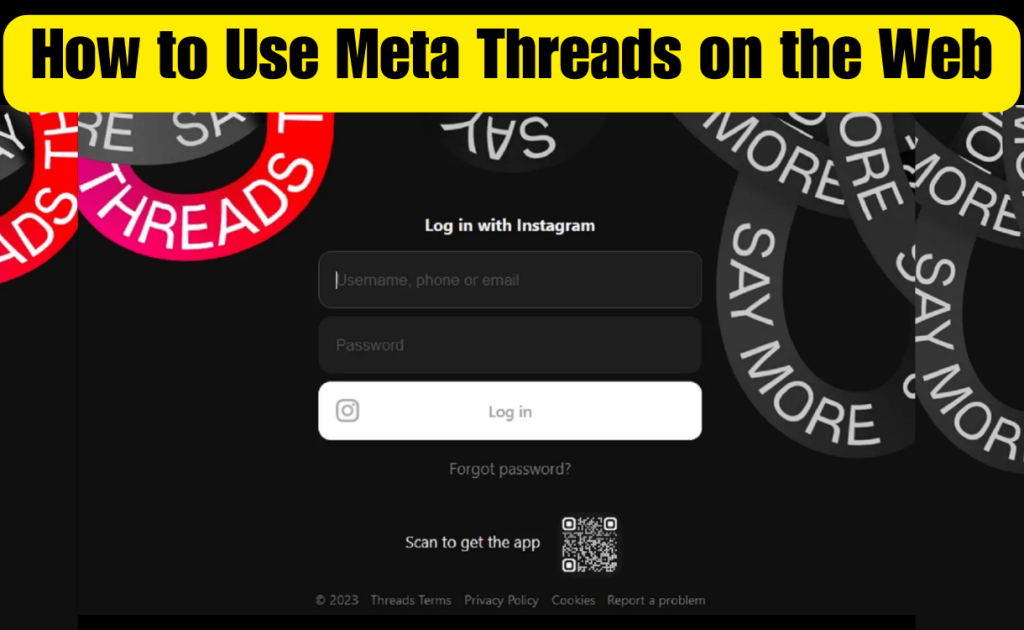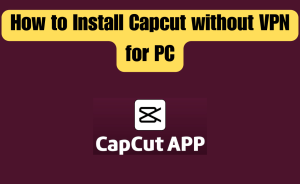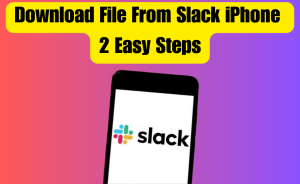- The Main Icons
- Navigating Your Threads Profile
- The Home Feed and Interacting with Threads
- Other Features to Know About
Threads, a microblogging platform developed by Instagram and its parent company Meta, has gained popularity as a unique social media platform. While it’s primarily designed for mobile use, you can also access Threads on the web. In this guide, we’ll walk you through the essential features and functions of Threads on the web, making it easy for you to get started and make the most of your online experience. In this article, we will explore How to use Meta Threads on the web.
Table of Contents
The Main Icons
When you access Threads on the web, you’ll find most of the essential icons at the top of your screen. Here’s how to use them:
- Home Icon: Click on the home icon to view your Home feed or refresh it.
- Magnifying Glass: Select the magnifying glass icon to search for other accounts to follow or view.
- Pen and Paper Icon: This icon, resembling a rounded square with a diagonal line, allows you to create a thread post.
- Heart Icon: Click on the heart icon to view your notifications.
- Person Icon: Select the person icon to view your own profile.
Navigating Your Threads Profile
Your Threads profile on the web offers three primary tabs: Threads, Replies, and Reposts. These tabs categorize your posts into three types: your own thread posts, your comments on others’ threads, and your reposts of others’ threads. By selecting one of these tabs, you can easily view the corresponding type of post.
Read more
How to Pin a Website to the Taskbar
Additionally, you can access your followers list and those you follow by clicking on the number of followers. To visit your Instagram profile, simply select the Instagram icon.
The Home Feed and Interacting with Threads
On the Home feed page, you have two main features to utilize: a button for switching between viewing modes and the “Start a thread…” option. You can toggle between “For You” (recommended posts) and “Following” (posts from people you follow) by clicking the button in the lower-left corner.
To create a thread post, select “Start a thread…” located at the top of your Home feed to open a new thread screen.
Interacting with others’ threads is straightforward:
- To view a single thread and its replies, click on the thread post itself.
- To like a thread, click the Heart icon below the thread post.
- To comment on or reply to a thread, select the Speech Bubble icon.
- To repost a thread, click the Pair of Arrows icon.
- To share a thread, choose the Paper airplane icon.
Read more
Does Messenger Delete recent searches?
Other Features to Know About
There are a few additional features worth noting:
- Following Accounts: To follow another account, you have three options: hover over their account name and click “Follow,” click the Plus sign icon on their profile picture and select “Follow,” or visit their profile page and click “Follow.”
- Dark Mode and Logout: Access these options through the menu in the top-right corner of your screen, indicated by a pair of horizontal lines. You can enable or disable dark mode and log out from this menu.
Conclusion
Threads on the web offer a seamless experience for users, allowing them to create, share, and interact with threads in a user-friendly interface. By understanding the key features and functions outlined in this guide, you can fully enjoy the Threads platform on the web.
This is the final part of this article. I have shared all queries about How to use Meta Threads on the web. Hope you will understand all about it. If you have any queries regarding this please comment through the box. Don’t forget to share it with your friends & family.
Please click here to see the new post. Thank you!!!
FAQs
What is Threads?
Threads is a microblogging platform that allows users to publish bite-sized posts known as “threads,” featuring photos, text, or links. It also enables users to engage with others’ threads through comments and likes.
What does the Threads number mean on Instagram?
The number on the Threads badge on an Instagram profile indicates the order in which a user joined Threads. For example, if it says “100,” it means the user was the 100th person to sign up for Threads.
How do you sign up for Threads?
To sign up for Threads, you first need an Instagram account. Once you have an Instagram account, follow our guide on Threads, which includes step-by-step instructions on how to sign up and get started.