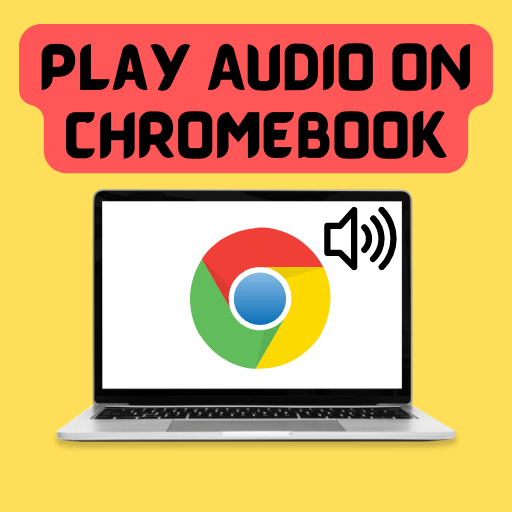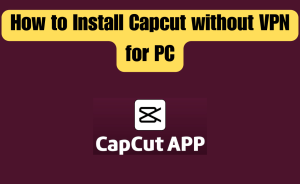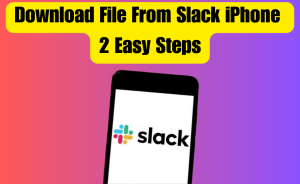- Sign in to your Chromebook.
- Search in the corner of your screen.
- Select the Launcher icon.
- Open your File manager.
- Find your music files.
- Select one or more music files.
- Click Open.
- The music files show as a playlist in the Gallery app.
Chromebook is one of the best amazing devices. It has a significant processor system. It helps users to increase the speed of using all apps and other features through Chrome OS. It is also a device great for Google users. Require sound and audio when you want to navigate beyond particular work or leisure activities. what do you do when it stops working? Your audio doesn’t play on your Chromebook. From this article, we will know queries about how I play audio on my Chromebook. Continue reading to find the right solution.
Table of Contents
How do I play audio on my Chromebook?
Following the below instructions, You can play audio on my Chromebook. These instructions consider for playing saved music files on your Chromebook.
Step-1: Firstly Sign in to your Chromebook.
Step-2: Search in the corner of your screen.
Step-3: Select the Launcher icon.
Step-4: Open your File manager.
Step-5: Find your music files.
Step-6: Select one or more music files.
Step-7: Click Open.
Step-8: The music files show as a playlist in the Gallery app.
Is there a music player on Chromebook?
Yes, Chromebook has its own default music player. It plays most of the music formats out there. Further, you can install top-tier & third-party music players from the Chrome Web Store. You also get more advanced features and efficiency.
Read more
What is the safest way to convert YouTube to MP3?
What is the best audio player for Chromebook?
The best audio player list for Chromebook by following below-
These are full audio players, an equalizer, and filters, playing all weird audio formats.
- Spotify
- Enjoy Music Player
- Until AM for Chrome
- jetAudio HD Music Player
- Audiotool
- AMP
- NRG Player
- Remo Music Player
- VLC Media Player
- Google Music Player
- BandLab
- Song Maker
What happened to Chromebook audio player?
Google brings several new features to Chromebook in the current year. New Chrome OS 97 rolling out the new Gallery app. Added to this is a new audio player that supports multiple windows. This new OS gets rid of the experience of different audio player apps. Until then, Chrome OS 97 is rolling out with brand-new audio playback capabilities inside the “Gallery” app. You get a full-screen window with a Now playing queue. The playing queue can be hidden, at the left.
How do I listen to audio on my Chromebook?
Following the below instructions, You can listen to audio on my Chromebook. These instructions will help you listen to saved music files on your Chromebook.
Step-1: Firstly Sign in to your Chromebook.
Step-2: Search in the corner of your screen.
Step-3: Select the Launcher icon.
Step-4: Open your File manager.
Step-5: Find your music files.
Step-6: Select one or more music files.
Step-7: Click Open.
Step-8: The music files show as a playlist in the Gallery app.
How do I enable Media audio on Chromebook?
When the music or video is playing from your music saved list, Then click the status icon in the bottom-right corner of your Chromebook’s screen. In the following menu, you’ll find a widget. this widget controls the media playback of the playing audio or video. Click the widget to enter the “Media Controls” panel. You’ll get a small button with headphones on it. Click the button and all your output options will see there.
Does Chromebook have a media player?
Yes, Chromebook has its own default music player. It plays most of the music formats out there. Further, you can install top-tier & third-party music players from the Chrome Web Store. You also get more advanced features and efficiency.
Is there a music player for Chromebook?
Yes, Chromebook has its own default music player. Chromebook has its own default music that’s named “Gallery” app. It plays most of the music formats out there. Further, you can install top-tier & third-party music players from the Chrome Web Store. You also get more advanced features and efficiency.
What is the best media player for a Chromebook?
The best Video player for Google Chromebook is VLC Media Player. It is one of the most popular videos and media player extensions & apps. The best media player list for a Chromebook below given-
- VLC Media Player
- MX Player
- Wuffy Media Player
- Power Media Player
- Xtreme Media Player
- Plex
- GOM Player
- Kodi
- Archos Video Player
- CnX Player
- XPlayer
How do I get an audio reader on my Chromebook?
Chromebook has built-in screen readers. With which you can hear entire pages read aloud. You can even listen to parts of a page with specific words. This can be done through Select-to-Speak. Turn on your Chromebook’s built-in screen reader to have pages of your choice read aloud to you. To get an audio reader on your Chromebook follow the instructions below –
Step-1: Look at the bottom right & select the time.
Step-2: Otherwise press Alt+Shift+s.
Step-3: Select Settings.
Step-4: Select Advanced at the bottom.
Step-5: Go to the “Accessibility” section,
Step-6: Select Manage accessibility features.
Step-7: Select “Text-to-Speech”.
Step-8: Turn on Enable ChromeVox
You can Chromevox turn on or off from any readable page by pressing Ctrl+Alt+z.
How do I use the music player on Chrome?
If you want to play music or sound across Chrome tabs, below are the instructions to use the music player in Chrome–
Step-1: Turn On your Chromebook.
Step-2: Open the Chrome app
Step-3: Open a new Tab.
Step-4: Play music, a video, or anything else with sound in the new tab.
Step-5: You can stay on that tab or navigate to another one.
Step-6: To control the sound click Media control.
Step-7: You can pause, go to the next song or video,
Step-8: Click to go back to the tab where the song or video plays.
Read more
Can I reinstall Chrome without losing bookmarks?
Why did my audio stop working on my Chromebook?
When your audio stops working on your Chromebook, you may need to update its software version or change input or output settings. Follow each step below to see if it is working correctly.
Step-1: Update your Chromebook’s operating system.
Step-2: Verify the installed software of the Chromebook version.
Step-3: Click the Taskbar icon in the bottom right corner
Step-4: Then adjust the volume using the slider.
Step-5: Click the Right arrow icon next to the volume slider
Step-6: Select where the output sound will come from or the input you speak into.
Step-7: For Bluetooth devices to disconnect, click the Taskbar icon,
Step-8: Then click the Bluetooth icon to turn it off.
If the steps above did not solve the trouble, Factory would reset your Chromebook. If the factory reset doesn’t fix the trouble, you must perform a complete recovery.
Where is the audio on the Chromebook?
Just click on your system tray where the clock is. Check the volume slider. If you have an audio output device plugged into your Chromebook, you’ll see a small button with headphones. Click that button and you will get all your output options there.
Does Chromebook have audio?
Almost every Chromebook has built-in speakers. Moreover, almost all of them have at least one audio output, a 3.5 mm headphone jack, or Bluetooth. Adjust your speaker, headphone, or another output volume to get a louder or softer sound. The volume slider is at the bottom right of the taskbar, next to the clock. Drag the volume slider left or right. To mute your Chromebook’s volume, select the volume slider.
Why can’t I hear anything on my Chromebook without headphones?
If you can’t hear anything on your even after turning up the level of volume all the way, read the solution below. You can’t hear anything through headphones or speakers even with the volume turned up all the way. Check to make sure your Chromebook is muted. It will show a symbol like a microphone with a cross. You must mute and unmute it.
How do I enable media on my Chromebook?
To enable media on your Chromebook, when playing music or video, click the status area in the lower-right corner of your Chromebook’s screen. Go to the pop-up menu, you will find a widget or settings to control the media playback of the audio or video you have playing in Chrome. Once the option appears, click on the box placed right in front of it. Then select the Enabled option and click on it.
Why is my audio not working on Chromebook?
When your audio isn’t working on your Chromebook, you may need to update its software version or change input or output settings. Follow each step below to see if it is working correctly.
Step-1: Make sure the sound isn’t muted.
Step-2: Update your Chromebook’s operating system.
Step-3: Verify the installed software of the Chromebook version.
Step-4: Click the Taskbar icon in the bottom right corner
Step-5: Then adjust the volume using the slider.
Step-6: Click the Right arrow icon next to the volume slider
Step-7: Select where the output sound will come from or the input you speak into.
Step-8: For Bluetooth devices to disconnect, click the Taskbar icon,
Step-9: Then click the Bluetooth icon to turn it off.
If the steps above did not solve the trouble, Factory would reset your Chromebook. If the factory reset doesn’t fix the trouble, you must perform a complete recovery.
How do I change audio settings in Chrome?
Here are a few steps to change audio settings in Chrome
Also how to allow audio on a chrome computer–
Step-1: Launch the Google Chrome browser on your Chromebook.
Step-2: Open a new Chrome window.
Step-3: Click on your menu.
Step-4: Select Settings from the menu list.
Step-5: Click on Show Advanced Settings.
Step-6: Scroll down to the Privacy and Security settings.
Step-7: Select the Content Settings.
Step-8: Select the Site settings.
Step-9: Choose the Sounds option.
Step-10: Scroll down to Microphone.
Step-11: Set your desired device.
Read more
Why is my Facebook not updating to new version?
Where do I find audio settings?
You can find audio settings below steps-
Step-1: Press the menu.
Step-2: Select Apps & More.
Step-3: Select the Settings option
Step-4: Click the Sound.
Step-5: Navigate to the setting you want to change
Step-6: press ok.
Step-7: The options for that setting appear.
Step-8: Scroll up and down the list to select the desired option,
Step-9: Then press ok to set it.
How do I get the sound back on my Chromebook?
You will get the sound back on my Chromebook by performing the steps-
Step-1: Make sure the sound is unmuted.
Step-2: Click the Taskbar icon in the bottom right corner,
Step-3: then adjust the volume using the slider.
Step-4: Chromebook is connected to an audio device such as headphones or a microphone, Step-5: you can select the output and input.
Where can I listen to music for free on Chromebook?
You can listen to music for free on the Chromebook below the list of applications or software-
- Subsonic Music Streamer.
- Spotify.
- Deezer
- VLC Media Player
- jetAudio
- Audiotool
- AIMP
- YouTube Music.
Conclusion
This is the final part of this article. I have shared all queries about How do I play audio on my Chromebook. Hope you will understand all about it. If you have any queries regarding this please comment through the box. Don’t forget to share it with your friends & family.
Please click here to see the new post. Thank you!!!