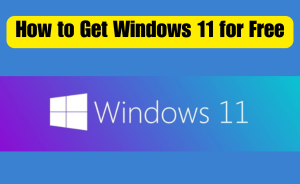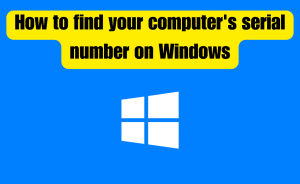- Find out the manufacturer and model of your motherboard.
- Check the motherboard manufacturer’s website for any available BIOS updates for your specific model.
- Download the latest version of BIOS, and save it to your computer.
- Create a bootable USB drive using a tool like Rufus.
- Back up your important data before updating the BIOS.
- Enter the BIOS setup by pressing the key displayed on the screen during Startup.
- Navigate to the “Update” or “Tools” section and select “Update BIOS.” Choose the downloaded BIOS update file and follow the instructions to install the update.
- Restart your computer after the BIOS update is complete and check if the issue is resolved.
Updating the BIOS on Windows 11 is an important process. It can help improve the performance of your computer. The BIOS, or Basic Input/Output System, is a small program stored on your computer’s motherboard. It controls the way the operating system interacts with your computer’s hardware. Keeping your BIOS up-to-date. It can help resolve any compatibility issues between your operating system and hardware. It also improves security and adds new features. Here’s a step-by-step guide on how to update your BIOS on Windows 11. From this article, we will know queries about How do I update my BIOS on Windows 11.
Table of Contents
Step 1: Identify Your Motherboard
To update your BIOS, you’ll need to know the manufacturer and model of your motherboard. You can usually find this information in your computer’s documentation or by looking at the motherboard itself.
Step 2: Check for Updates
Visit the website of the motherboard manufacturer. check if there are any BIOS updates available for your specific motherboard model. Download the latest BIOS version and save it to your computer.
Read more
Is it OK to run Windows Defender and Avast at the same time?
Step 3: Create a Bootable USB Drive
To update the BIOS, you’ll need to create a bootable USB drive. You can use a tool like Rufus to create a bootable USB drive with the BIOS update file.
Step 4: Backup Your Data
Updating your BIOS can be a risky process, so it’s a good idea to back up your important data before you start. Make sure you have a backup of your important files, photos, and documents.
Step 5: Enter BIOS Setup
Reboot your computer and enter BIOS setup by pressing the key that’s displayed on the screen during startup. This key varies depending on the motherboard manufacturer.
Read more
How do I fix high ping?
Step 6: Update BIOS
In the BIOS setup, navigate to the “Update” or “Tools” section, and select “Update BIOS.” Choose the BIOS update file that you downloaded earlier and follow the on-screen instructions to install the update.
Step 7: Restart Your Computer
After the BIOS update is complete, restart your computer and check if the issue you were experiencing has been resolved.
Updating your BIOS can be a helpful troubleshooting step. if you’re experiencing problems with your computer, The BIOS update is an emergency. By following these steps, you should be able to update your BIOS on Windows 11. It improves the performance of your computer. Always back up your important data first. Follow the manufacturer’s instructions closely to avoid damaging your system.
Conclusion
This is the final part of this article. I have shared all queries about How do I update my BIOS on Windows 11. Hope you will understand all about it. If you have any queries regarding this please comment through the box. Don’t forget to share it with your friends & family.
Please click here to see the new post. Thank you!!!