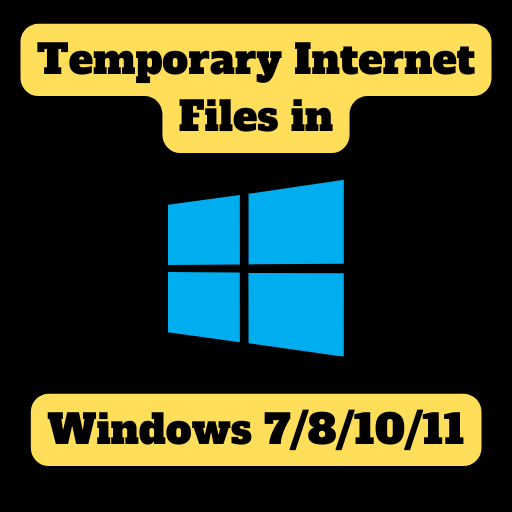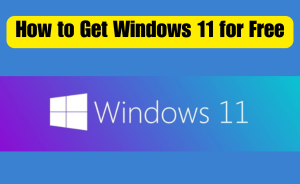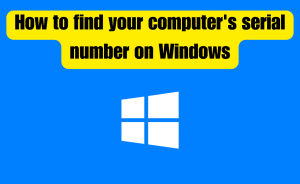Access to TEMPORARY INTERNET FILES in Windows 7-
- Turn on your device,
- Click the Start button.
- Select the Search box,
- Type ”Internet Explorer” in the Search box,
- Open Internet Explorer
- Click the Tools button,
- Then click Internet Options,
- Click the General tab,
- Select settings,
- Then select Browsing History Settings,
- You will show Temporary Internet Files.
Temporary files are also called temp or tmp files. There are created by Windows or programs on your computer. Temporary Internet Files is the browser cache for Internet Explorer to cache pages and other multimedia content. This allows such websites to load faster the next time they are visited. Sometimes you find temporary internet files in Windows 7. From this article, we will know queries about Where can I find temporary internet files in Windows 7. carefully read to get the right answer.
Table of Contents
How do I clear temporary internet files on Windows 7?
To clear temporary internet files on Windows 7 by following this-
Step-1: Select the Start button,
Step-2: Go to Control Panel,
Step-3: Select Network and Internet settings,
Step-4: Select Internet Options,
Step-5: Select the General tab
Step-6: Then select clear/Delete under Browsing history.
Step-7: For Delete all, Select ”Yes”
Step-8: To finish click ”OK”
How do I clear temporary internet files on Windows Vista?
To clear temporary internet files on Windows Vista by following this-
Step-1: Select the Start button,
Step-2: Go to Control Panel,
Step-3: Select Network and Internet settings,
Step-4: Select Internet Options,
Step-5: Select the General tab
Step-6: Then select clear/Delete under Browsing history.
Step-7: For Delete all, Select ”Yes”
Step-8: To complete click ”OK”
How do I clear temporary internet files on Windows XP?
To clear temporary internet files on Windows XP by following this-
Step-1: Exit Internet Explorer,
Step-2: Exit any instances of Windows Explorer,
Step-3: Select the Start button,
Step-4: Select Control Panel,
Step-5: Then double-click Internet Options,
Step-6: Select the General tab,
Step-7: Select Delete Files under Temporary Internet Files.
Step-8: In the Delete Files dialog box,
Step-9: Click to select the Delete all offline content check box.
Step-10: Select ”OK” two times.
Read more
What is the best calendar app for PC?
How do I clear temporary internet files on Windows 8.1?
To clear temporary internet files on Windows 8.1 by following this-
Step-1: Press and hold or right-click,
Step-2: Select the Start button,
Step-3: Select Control Panel,
Step-4: Select Internet Options,
Step-5: Select the General tab,
Step-6: Then select Delete under Browsing history.
Step-7: For Delete all, Select ”Yes”
Step-8: To complete click ”OK”.
Where are Google Chrome temporary internet files stored?
You find Google Chrome temporary internet files where are stored.
Step-1: Press together the “Windows key” and “R keys” on your keyboard.
Step-2: Then the “Run” dialog will appear.
Step-3: Enter the specific address on the “Run” dialog,
Step-4: Click “OK.”
Step-5: Then the cache window will open,
Step-6: Click the address bar to see the location of the folder.
Step-7: Now you will Google Chrome temporary internet stored files.
Specific address:-
Windows 7: C:\Users\Current login user name\AppData\Local\Google\Chrome\User Data\Default\Cache
Windows 8: C:\Users\Current login user name\AppData\Local\Google\Chrome\User Data\Default\Cache
Windows 10: C:\Users\Current login user name\AppData\Local\Google\Chrome\User Data\Default\Cache
Windows 11: C:\Users\Current login user name\AppData\Local\Google\Chrome\User Data\Default\Cache
Windows XP: C:\Documents and Settings\Current login username\AppData\Local\Google\Chrome\User Data\Default\Cache
How are temporary internet files stored on your computer?
A Temporary Internet File is a cache of recent web pages and a collection of files downloaded from the web. Temporary Internet files are stored in a folder. The file is created by an application for its own purposes. Temporary internet files contain a (.TMP) or (.TEMP) file extension. The cache folder stores the local hard disk. It acts as a cache to retrieve subsequent requests from the local hard disk. When the user requests the same page again, a request is sent to the website for the file’s date. The page is downloaded if the date is newer than the one stored locally. when it is the same type cache, the page is read locally automatically.
How do I find my temporary Internet files on Windows 7?
You find TEMPORARY INTERNET FILES in Windows 7 below steps-
Step-1: Turn on your device,
Step-2: Click the Start button.
Step-3: Select the Search box,
Step-4: Type ”Internet Explorer” in the Search box,
Step-5: Open Internet Explorer
Step-6: Click the Tools button,
Step-7: Then click Internet Options,
Step-8: Click the General tab,
Step-9: Select settings,
Step-10: Then select Browsing History Settings,
Step-11: You will show Temporary Internet Files.
How do I delete temporary internet files on Windows 7?
To delete temporary internet files on Windows 7 by following this-
Step-1: Select the Start button,
Step-2: Go to Control Panel,
Step-3: Select Network and Internet settings,
Step-4: Select Internet Options,
Step-5: Select the General tab
Step-6: Then select clear/Delete under Browsing history.
Step-7: For Delete all, Select ”Yes”
Step-8: To complete click ”OK”
Read more
Where is Documents and Settings located in Windows 10?
Where is my Temporary Internet Files folder?
Your Temporary Internet Files folder location below the address-
Windows 11: C:\Users\username\AppData\Local\Microsoft\Windows\INetCache
Windows 10: C:\Users\username\AppData\Local\Microsoft\Windows\INetCache
Windows 8.1: C:\Users\username\AppData\Local\Microsoft\Windows\INetCache
Windows 8: C:\Users\username\AppData\Local\Microsoft\Windows\INetCache
Windows 7: C:\Users\username\AppData\Local\Microsoft\Windows\Temporary Internet Files
Windows Vista:C:\Users\username\AppData\Local\Microsoft\Windows\Temporary Internet Files
Where is the temporary files folder in Windows 7?
Normally the path of the temporary files folder in Windows 7 will be –
C:\Users\<username>\AppData\Local\Temp
Or
C:\Users\user\AppData\Local\Microsoft\Windows\Temporary Internet Files\Content.
Where do I find temporary internet files on Windows 7?
You find TEMPORARY INTERNET FILES in Windows 7 below steps-
Step-1: Turn on your device,
Step-2: Click the Start button.
Step-3: Select the Search box,
Step-4: Type ”Internet Explorer” in the Search box,
Step-5: Open Internet Explorer
Step-6: Click the Tools button,
Step-7: Then click Internet Options,
Step-8: Click the General tab,
Step-9: Select settings,
Step-10: Then select Browsing History Settings,
Step-11: You will show Temporary Internet Files.
How can I remove temporary internet files?
To remove temporary internet files on Windows by following this-
Step-1: Select the Start button,
Step-2: Go to Control Panel,
Step-3: Select Network and Internet settings,
Step-4: Select Internet Options,
Step-5: Select the General tab
Step-6: Then select clear/Delete under Browsing history.
Step-7: For Delete all, Select ”Yes”
Step-8: To complete click ”OK”
Read more
Can you downgrade Windows 10 to 7 after a month?
How do I get to my temporary files folder?
You get the temporary Internet files folder through the following steps-
Step-1: Turn on your device,
Step-2: Click the Start button.
Step-3: Select the Search box,
Step-4: Type ”Internet Explorer” in the Search box,
Step-5: Open Internet Explorer
Step-6: Click the Tools button,
Step-7: Then click Internet Options,
Step-8: Click the General tab,
Step-9: Select settings,
Step-10: Then select Browsing History Settings,
Step-11: You will show Temporary Internet Files.
Where are temp files located?
You can find your temp files located by following the specified address –
Windows 11: C:\Users\username\AppData\Local\Microsoft\Windows\INetCache
Windows 10: C:\Users\username\AppData\Local\Microsoft\Windows\INetCache
Windows 8.1: C:\Users\username\AppData\Local\Microsoft\Windows\INetCache
Windows 8: C:\Users\username\AppData\Local\Microsoft\Windows\INetCache
Windows 7: C:\Users\username\AppData\Local\Microsoft\Windows\Temporary Internet Files
Windows Vista:C:\Users\username\AppData\Local\Microsoft\Windows\Temporary Internet Files
Conclusion
This is the final part of this article. I have shared all queries about Where can I find temporary internet files in Windows 7. Hope you will understand all about it. If you have any queries regarding this please comment through the box. Don’t forget to share it with your friends & family.
Please click here to see the new post. Thank you!!!