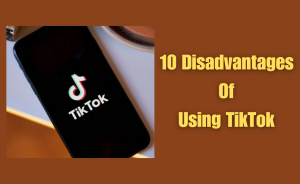Method 1: Using Quick Settings
Method 2: Through Network & Internet Settings
Method 3: Restarting Your Device
In the age of smartphones, staying connected is a top priority. Whether it’s checking emails, making calls, or scrolling through social media, our Android devices are an integral part of our daily lives. But to stay connected, we need something essential – mobile radio power. From this article, we will know queries about How do I turn on mobile radio power on Android. We’ll also explore how to turn it on, manage it efficiently, and troubleshoot common issues, ensuring you have a seamless and optimized mobile experience.
Table of Contents
How to Turn on Mobile Radio Power
Now that we’ve highlighted the significance of mobile radio power, let’s explore how to enable it on your Android device. There are several methods, and we’ll cover them step by step.
Method 1: Using Quick Settings
You can enable mobile radio power through the Quick Settings.
Step-1: Swipe Down
Start by swiping down from the top of your device’s screen to open the notification shade.
Step-2: Quick Settings
In the notification shade, you’ll find a section called “Quick Settings.” Look for an icon that resembles a mobile network signal or airplane mode.
Step-3: Toggle Mobile Data
Tap the mobile data icon to toggle it on or off. When it’s on, your mobile radio power is active, and you can make calls and access data.
Method 2: Through Network & Internet Settings
If you prefer a more detailed approach or need to access additional settings related to mobile data, you can enable mobile radio power through the Network & Internet settings.
Read more
How do I enable Miracast on Android 12?
Step-1: Open Settings
Go to your device’s settings by tapping the gear-shaped icon in the app drawer or quick settings panel.
Step-2: Network & Internet
Scroll down and select “Network & Internet.”
Step-3: Mobile Network
Tap on “Mobile network” or a similar option, depending on your device.
Step-4: Mobile Data
Toggle the “Mobile Data” switch to enable or disable mobile radio power.
Method 3: Restarting Your Device
Step-1: Power Off
Turn off your Android device completely.
Step-2: Waiting
Wait for a few seconds and then power it back on.
Step-3: Check Connectivity
After restarting, check if your device can make calls and access mobile data. Sometimes, a simple restart can activate mobile radio power.
Congratulations! You’ve successfully turned on mobile radio power on your Android device, allowing you to stay connected to the world.
Alternative Solutions
If you’re looking to take more control over your mobile radio power, you can explore third-party apps and solutions available on the Google Play Store. These apps can help you manage when and how mobile data is used, allowing for more customized power management.
However, be cautious when using third-party apps, as they may have limitations and potential privacy concerns. Always read user reviews and understand the permissions required by such apps.
Checking the Mobile Radio Status
Before you can turn on mobile radio power, it’s essential to verify its current status on your Android device. Here’s how you can check:
Step 1: Open the “Settings” app on your Android device. You can usually find it on your home screen or in the app drawer.
Step 2: Scroll down and tap on “Network & Internet” or “Connections,” depending on your device and Android version.
Step 3: Look for “Mobile network” or “Cellular network” settings and tap on it.
Step 4: In this section, you should see an option to turn on or off mobile data or mobile network. If it’s currently off, you’ll need to turn it on to enable mobile radio power.
Importance of Enabling Mobile Radio Power:-
Importance of Enabling Mobile Radio Power is limitless. Give below some points the Importance of Enabling Mobile Radio Power.
Why Turning on Mobile Radio Power Matters
Enabling mobile radio power is crucial because it directly impacts your device’s ability to make and receive calls, send messages, and access mobile data. Without it, your Android device essentially becomes a pocket-sized computer with limited functionality.
Impact on Call Reception and Data Connectivity
When mobile radio power is off, you might experience issues like dropped calls, delayed text messages, and slow data speeds. In extreme cases, you may even lose all connectivity, rendering your device virtually useless as a communication tool.
Read more
How to Create a WhatsApp Auto Reply Bot?
Troubleshooting Mobile Radio Power:-
Even after enabling mobile radio power, you might encounter connectivity problems. Here are some common issues and their solutions.
- Battery Concerns
Enabling mobile radio power can impact your device’s battery life, especially if you’re in an area with weak signal strength. To conserve battery, consider enabling battery-saving modes or turning off mobile data when you don’t need it.
- Updating Your Android OS
Outdated software can lead to mobile radio issues. Ensure that your Android operating system is up to date. Manufacturers often release updates that improve network stability and power management.
- Mobile Radio Apps
There are third-party apps available on the Google Play Store that can help you manage mobile radio power more efficiently. These apps provide options to toggle mobile data on and off, automate the process, and conserve battery life.
- Network Issues
If you’re having trouble with your mobile data connection after turning on mobile radio power, check your signal strength. Weak signals can lead to slower data speeds or connection drops. Try moving to an area with better signal strength or using Wi-Fi when available.
- Checking Airplane Mode
Ensure that your device is not in Airplane Mode, as it disables all wireless communication functions, including mobile radio power. You can find the Airplane Mode toggle in your device’s quick settings.
- SIM Card and Network Coverage
Poor signal reception or connectivity issues could be related to your SIM card or network coverage. Ensure that your SIM card is inserted correctly, and check if you are within an area with adequate network coverage.
- Software Updates
Outdated software can sometimes affect mobile radio performance. Check for software updates in your device’s settings, and install any available updates to improve connectivity.
Conclusion
In a world where staying connected is essential, knowing how to turn on mobile radio power on your Android device is crucial. Whether you’re using Quick Settings for quick access or exploring the Network & Internet settings for more control, activating mobile radio power ensures you’re always connected when you need to be.
This is the final part of this article. I have shared all queries about How do I turn on mobile radio power on Android. Hope you will understand all about it. If you have any queries regarding this please comment through the box. Don’t forget to share it with your friends & family.
Please click here to see the new post. Thank you!!!