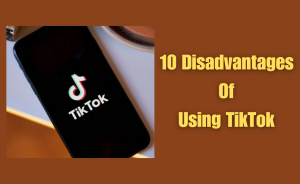- Make sure your Android device is compatible with Miracast.
- Turn on your TV or other compatible display and
- Set up the switch to the appropriate input.
- Go to ”Settings” on your Android device.
- Tap Connected devices.
- Tap Connection preferences and Select Cast.
- Turn on the Cast toggle to enable Miracast. You should see a list of available devices that support Miracast.
- Select the device you want to connect to, and your Android device will start mirroring its screen to the display.
- To stop mirroring, simply turn off the Cast toggle in the settings or disconnect the Miracast connection on your TV or display.
Miracast is a wireless display standard. It allows you to stream audio and video content from your Android device to a compatible display device. Like a TV, monitor, or projector. It connects without the need for cables or an internet connection. Android 12 devices can enable Miracast.
If you want this feature, Must update to the latest version of your Android device. Enabling Miracast on Android 12 is an easy process. From this article, we will know queries about How do I enable Miracast on Android 12. you can complete Enabling the Miracast process in just a few steps. Here’s follow these simple steps:
Table of Contents
Check for Miracast support
Before you begin, make sure Miracast supported Android devices. All Android devices are not compatible with Miracast. So it’s essential to check if your device supports it. To do this, go to your device’s Settings menu, scroll down, and select “Connected Devices” or “Display.” If you see the “Cast” option, then your device supports Miracast.
Read more
How to Create a WhatsApp Auto Reply Bot?
Turn on Miracast
First, you need to make sure your device supports Miracast. Then turn on the Miracast feature. Go to the Settings menu. Then select “Connected Devices” or “Display”. Finally, tap “Cast”. This will activate Miracast. It searches for available display devices to connect.
Connect to a display device
Activating Miracast has found available display devices. You select the needed device to connect from the list. Follow the on-screen instructions to establish a connection. When any device is connected, you can start streaming audio and video content. The streaming resumes from your Android device to the display device.
Adjust Miracast settings
You can adjust Miracast settings. Also, optimize the quality of the audio and video stream. To access the Miracast settings, go to the Settings menu. Select “Connected Devices” or “Display,”. Then tap “Cast.” From there. You can adjust settings such as resolution, frame rate, and audio quality.
Read more
What is the best firewall app for Android?
Disconnect Miracast
You can disconnect Miracast. For disconnection, go to the Settings menu. Select “Connected Devices” or “Display”. Then tap “Cast”. From there, select “Disconnect” to end the connection between your Android device and the display device.
Enabling Miracast on Android 12 is a great way. It can enhance your viewing and listening experience. You can enjoy your favourite content on a larger screen. You can stream high-quality audio and video content wirelessly. Also, give presentations without the need for cables or adapters or an internet connection. With just a few taps, you can easily connect your Android device to a compatible display and start sharing your screen. Follow the above steps to enable Miracast on Android 12. You enjoy a more immersive multimedia experience.
Conclusion
This is the final part of this article. I have shared all queries about How can I change my IP address without VPN. Hope you will understand all about it. If you have any queries regarding this please comment through the box. Don’t forget to share it with your friends & family.
Please click here to see the new post. Thank you!!!