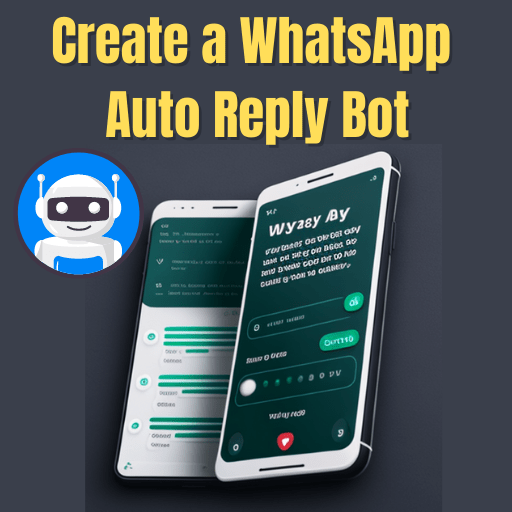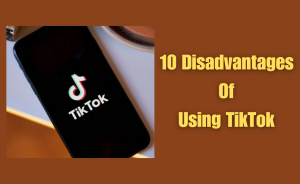- Download the Twilio API.
- Install the Twilio API for WhatsApp on your computer.
- Sign up for a Twilio account.
- Obtain your account credentials.
- Create a new WhatsApp Sandbox on Twilio by following the setup instructions.
- Write a Python script for the web server or cloud service.
- Connects to the Twilio API.
- Sends automated responses to incoming messages.
- Deploy the Python script on a web server or cloud service.
In recent years, messaging applications have become a popular mode of communication. WhatsApp is one of the most popular messaging apps in the world. It has over 2 billion active users. Also, WhatsApp is a valuable platform for businesses. It is an important platform for businesses to engage with their customers. A WhatsApp Auto Reply Bot can be a valuable tool for businesses and individuals. Whose wants to improve their messaging efficiency and save time.
A WhatsApp Auto Reply Bot is a tool. It automatically responds to messages sent to a specific WhatsApp account. It receives a large number of messages daily. It allows you to set up automated responses to frequently asked questions or general inquiries, saving you time and energy. WhatsApp Auto Reply Bot comes in handy nowadays. From this article, we will know queries about How to Create a WhatsApp Auto Reply Bot? Also, guide you on how to create your very own WhatsApp Auto Reply Bot.
Table of Contents
Step 1: Choose a Messaging API Provider
To build a WhatsApp Auto Reply Bot, you will need an API provider. It can integrate with WhatsApp Business API. Some of the popular API providers include Twilio, Nexmo, and MessageBird. Choose an API provider that suits your business needs and sign up for their services.
Step 2: Set up a WhatsApp Business Account
To use the WhatsApp Business API, you need to create a WhatsApp Business Account. Download the WhatsApp Business app from the Google Play Store or Apple App Store, and follow the instructions to create an account.
Step 3: Connect your WhatsApp Account to the API Provider
After creating your WhatsApp Business Account, you need to connect it to the API provider. The process may vary depending on the provider you choose. But you will need to provide your WhatsApp Business Account details to the provider.
Read more
The Best Apps for Budgeting and Saving Money
Step 4: Create a Bot
Once your WhatsApp Business Account is connected to the API provider, you can start creating a bot. A bot is a program that can respond to user messages automatically. You can use a programming language like Python or JavaScript to create your bot. Alternatively, some API providers offer a visual bot builder that allows you to create a bot without coding.
Step 5: Set Up Auto Replies
After creating your bot, you need to set up auto-replies. Auto replies are pre-written messages that your bot will send when it receives specific keywords or phrases from users. For example, you can set up an auto-reply that says “Thank you for contacting us. Our customer support team will get back to you within 24 hours.” when a user sends a message containing the word “support.”
Read more
What is the best firewall app for Android?
Step 6: Test and Launch your Bot
Before launching your bot, it’s essential to test it. Also thoroughly to ensure its functioning correctly. Send some test messages to your bot and see if it responds with the correct auto-reply. Once you’re confident that your bot is working correctly, launch it and let it handle your customer inquiries on WhatsApp.
Lastly, by building a WhatsApp Auto Reply Bot. You can save you time and streamline your customer support process. By following these six simple steps, you can create your very own WhatsApp Auto Reply Bot. And provide your customers with a seamless messaging experience.
Conclusion
This is the final part of this article. I have shared all queries about How to Create a WhatsApp Auto Reply Bot. Hope you will understand all about it. If you have any queries regarding this please comment through the box. Don’t forget to share it with your friends & family.
Please click here to see the new post. Thank you!!!