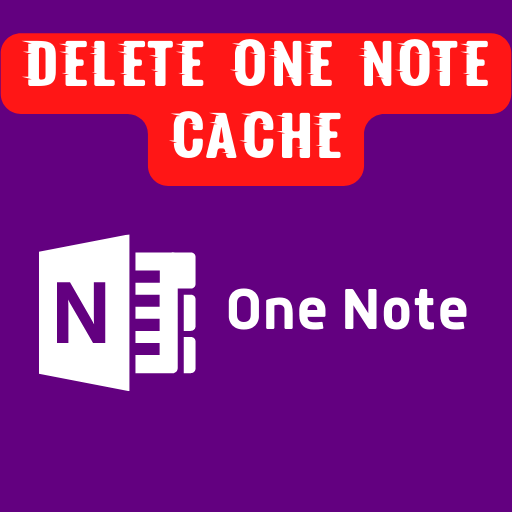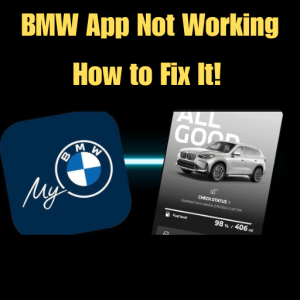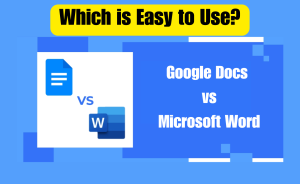OneNote is a unique computer application. It is a free form for data collection and multi-user collaboration. Its utility uses a cache to temporarily store important information. It contains notes, drawings, and other information. OneNote uses a cache to temporarily store data. It can be easily used on Windows, Windows RT, Mac OS, iOS, Windows Phone, and Android. It is like most applications that help to store system data. If the OneNote cache may be corrupted or large in size, we may need to delete it manually. From this article, we will know queries about can I delete the OneNote cache.
Table of Contents
Can I delete the OneNote cache?
If you want to delete the OneNote cache by following methods-
Method-1: Deleting the OneNote cache by manual method
Step-1: Open the default path of the OneNote cache.
Step-2: Go to the ”File” menu.
Step-3: Click ”Options”.
Step-4: Click ”Save & Backup”.
Step-5: Get OneNote ”backups & cache”.
Step-6: Delete the OneNote cache.
Step-7: Close the OneNote application.
Method-2: Deleting the OneNote cache by shortcut method.
Step-1: Go to the address: C:\Users\<user>\AppData\Local\Microsoft\OneNote\16.0\cache
Step-2: Then go to: C:\Users\<user>\AppData\Local\Microsoft\OneNote\16.0
Step-3: See the folder named ”Cache”.
Step-4: Select the folder & Right-click.
Step-5: Select ”Delete” option.
Step-6: Finally delete the OneNote cache.
How do I open the OneNote cache?
Just follow the below steps to open the OneNote cache-
Step-1: click the File menu and Open a new File Explorer window.
Step-2: Go to the Documents folder.
Step-3: Create a new folder.
Step-4: Rename the new folder like OneNoteBackups.
Step-5: Copy all the OneNoteBackups from OneNote folders. folder
Step-6: Close this One notebook.
Step-7: Again go to the ”File” menu.
Step-8: Then click the ”Open” option.
Step-9: Browse to the Documents\OneNoteBackups folder.
Step-10: Click into the OneNoteBackups folder.
Step-11: Open the .onetoc2 file.
Step-12: Repeat this for every folder under OneNote Backups.
Now Your OneNote cache that’s recoverable & gettable.
Where are OneNote files stored locally?
You will know where the OneNote files are located locally. Read carefully below –
1: By default, OneNote stores all files in the OneDrive Documents folder. It syncs your OneNote files online.
2: Further, OneNote are usually stored in C:\Users\<username>\Documents\OneNote Notebooks.
What does deleting the OneNote cache do?
Before you start, you need to know if they store cache offline. If you clear the OneNote cache, all have not been synchronized changes will be gone forever.
Method-1: Deleting the OneNote cache by manual method
Step-1: Open the default path of the OneNote cache.
Step-2: Go to the ”File” menu.
Step-3: Click ”Options”.
Step-4: Click ”Save & Backup”.
Step-5: Get OneNote ”backups & cache”.
Step-6: Delete the OneNote cache.
Step-7: Close the OneNote application.
Method-2: Deleting the OneNote cache by shortcut method.
Step-1: Go to the address: C:\Users\<user>\AppData\Local\Microsoft\OneNote\16.0\cache
Step-2: Then go to: C:\Users\<user>\AppData\Local\Microsoft\OneNote\16.0
Step-3: See the folder named ”Cache”.
Step-4: Select the folder & Right-click.
Step-5: Select ”Delete” option.
Step-6: Finally delete the OneNote cache.
Can I delete the OneNote cache folder?
If you want to delete the OneNote cache folder by following methods-
Method-1: Deleting the OneNote cache folder by manual method
Step-1: Open the default path of the OneNote cache folder.
Step-2: Go to the ”File” menu.
Step-3: Click ”Options”.
Step-4: Click ”Save & Backup folder”.
Step-5: Get OneNote ”backups & cache folder”.
Step-6: Delete the OneNote cache folder.
Step-7: Close the OneNote application.
Read more
How do I fix Skype not responding?
Method-2: Deleting the OneNote cache folder by shortcut method.
Step-1: Go to the address: C:\Users\<user>\AppData\Local\Microsoft\OneNote\16.0\cache.
Step-2: Then go to: C:\Users\<user>\AppData\Local\Microsoft\OneNote\16.0
Step-3: See the folder named ”Cache”.
Step-4: Select the folder & Right-click.
Step-5: Select ”Delete” option.
Step-6: Finally delete the OneNote cache folder.
Can I delete the OneNote cache on Mac?
If you want to delete the OneNote cache from your Mac, do the following:
Step-1: Find ”Hard drive” from the Finder.
Step-2: Select the Applications folder on your Mac’s hard drive.
Step-3: On the desktop, drag the Microsoft OneNote app to the Trash.
Step-4: Go to the Library.
Step-5: Select the containers folder on your Mac’s hard drive.
Step-6: drag all files and subfolders.
Step-7: Also drag “com.microsoft.onenote” to the Trash.
Step-8: Restart your OneNote Mac.
Is it safe to delete OneNote backups?
Yes, it is safe to delete OneNote backups. For this type of task, You must save OneNote backups to another platform or location. OneNote automatically saves everything when you work. Moreover, you should always back up all types of data from your OneNote book. it is also the most needed file for your OneNote If the hard drive crashes. So OneNote backups store separately from the cache and should remain unaffected from unwanted virus infection.
How do I free up OneNote storage?
OneNote is a great file & document storage platform. Sometimes its storage can shortage to your need. Therefore you need to free up OneNote storage space quickly. One way to clean up OneNote storage space. Firstly create a new folder that’s named “Cleanup”. Then you move your important data, file to the “Cleanup” folder. Once your OneNote book is finished cleaning, “Cleanup” deletes all contents of the notebook, including data.
How do I restore the OneNote cache?
Follow these instructions to manually restore the OneNote cache. If you open OneNote for Windows 10, sometimes may have become lost OneNote 2016 or prior OneNote book cache & data. you can restore by following this-
Step-1: Go to ”File Explorer”.
Step-2: Click the File menu to open a new window.
Step-3: Go to the Documents folder
Step-4: Create a new folder that name ”OneNoteBackups”.
Step-5: Copy all OneNote files & folders to the OneNoteBackups folder.
Step-6: Close this OneNote book.
Step-7: Go to File.
Step-8: Then select Open.
Step-9: Browse to the Documents\OneNoteBackups folder.
Step-10: Click into the OneNoteBackups folder.
Step-11: Open the .onetoc2 file.Step-12: Repeat this for every folder under OneNote Backups.
How do I recover data from OneNote?
Follow these instructions to manually recover data from OneNote. If you open OneNote for Windows 10, sometimes may have become lost OneNote 2016 or prior OneNote book cache & data. you can recover data by following this-
Step-1: Go to ”File Explorer”.
Step-2: Click the File menu to open a new window.
Step-3: Go to the Documents folder
Step-4: Create a new folder that name ”OneNoteBackups”.
Step-5: Copy all OneNote files & folders to the OneNoteBackups folder.
Step-6: Close this OneNote book.
Step-7: Go to File.
Step-8: Then select Open.
Step-9: Browse to the Documents\OneNoteBackups folder.
Step-10: Click into the OneNoteBackups folder.
Step-11: Open the .onetoc2 file.
Step-12: Repeat this for every folder under OneNote Backups.
Read more
How do I download Photoshop Elements 13?
Where is the OneNote cache folder?
OneNote automatically backs up everything in your notes. Backups are stored on the same hard disk drive as your original notebook files. This protects your notes from serious problems such as a hard disk failure and your accidentally changing, corrupting, or deleting them. This makes retrieving recent notes quick and easy. Depending on your computer’s operating system, OneNote backups of your notebook files will be stored in one of the following locations by default:
Windows 10:
C:\Users\user name\AppData\Local\Microsoft\OneNote\version\Backup.
Windows Vista:
C:\Users\user name\AppData\Microsoft\OneNote\12.0\Backup.
Microsoft Windows XP:
C:\Documents and Settings\user name\Local Settings\Application Data\Microsoft\OneNote\Backup.
Is there a way to recover OneNote data?
Yes, there is a way to recover OneNote data. OneNote automatically saves notes for up to 60 days. so you can try to recover your OneNote data which is expected to find the lost data. Follow the below steps-
Step-1: Go to the ‘’menu bar’’.
Step-2: Click Notebooks
Step-3: Deleted Notes
Step-4: View Deleted Notes.
Step-5: Search needed OneNote data or files.
How do I reduce the OneNote cache?
Following the ideas to reduce the OneNote cache –
Also, these help to keep the cache small or relocate it.
Step-1: Open File Options
Step-2: Save Backup.
Step-3: Locate the Cache file location settings.
Step-4: Click on Modify and navigate to a new path.
Step-5: Confirm the location of the cache files to be stored.
Step-6: Restart OneNote.
From now on the cache is stored in that new location.
Can I delete the OneNote notebooks folder?
If you want to delete the OneNote notebooks folder by following methods-
Method-1: Deleting the OneNote notebooks folder by manual method
Step-1: Open the default path of the OneNote notebooks folder.
Step-2: Go to the ”File” menu.
Step-3: Click ”Options”.
Step-4: Click ”Save & Backup folder”.
Step-5: Get OneNote ”backups & cache folder”.
Step-6: Delete the OneNote cache folder.
Step-7: Close the OneNote application.
Method-2: Deleting the OneNote notebooks folder by shortcut method.
Step-1: Go to the address: C:\Users\<user>\AppData\Local\Microsoft\OneNote\16.0\cache.
Step-2: Then go to: C:\Users\<user>\AppData\Local\Microsoft\OneNote\16.0
Step-3: See the folder named ”Cache”.
Step-4: Select the folder & Right-click.
Step-5: Select ”Delete” option.
Step-6: Finally delete the OneNote notebooks folder.
Conclusion:
This is the final part of this article. I have shared all queries about Can I delete the OneNote cache. Hope you will understand all about it. If you have any queries regarding this please comment through the box. Don’t forget to share it with your friends & family.
Please click here to see the new post. Thank you!!!