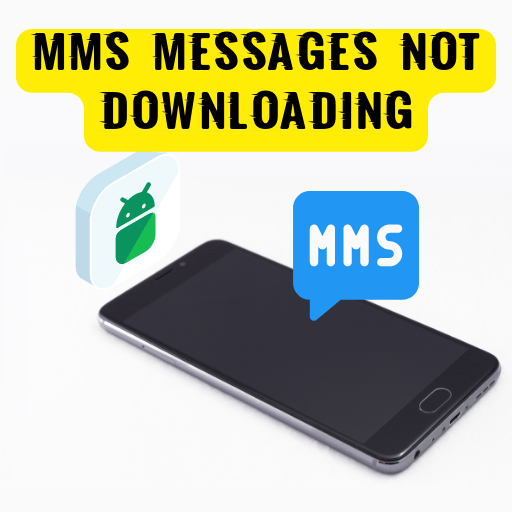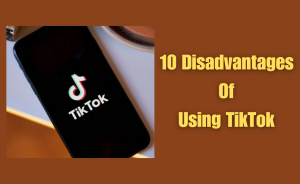MMS full form is a Multimedia Messaging Service. It is a network-based feature of all mobile phones. It transfers multimedia files. MMS is created using the same technology as text messages. This is an easy way to send different media through text messages. Like phone contacts, audio and video files, pictures, etc. Almost many users face the problem of MMS messages not downloading. This problem occurs for various types of reasons. From this article, we will know queries about Why are my MMS messages not downloading.
Table of Contents
Why are my MMS messages not downloading?
Follow the solutions to your MMS messages not downloading issue on an Android phone –
Step-1: Clear Cache and Data.
Step-2: Delete Old Messages.
Step-3: Restart Your Phone.
Step-4: Check the Network Connection.
Step-5: Redownload the MMS message.
Step-6: Disable Android MMS Auto-Retrieve Setting.
Step-7: Uninstall Problematic Apps.
Step-8: Android Factory Reset or Hard reset your Android phone.
How do I fix my MMS on my Android?
There are various ways to fix the MMS on Android not working issue.
Just follow the steps to fix my MMS on your Android phone –
Step-1: Clear Cache and Data.
Step-2: Delete Old Messages.
Step-3: Restart Your Phone.
Step-4: Reset Mobile Network.
Step-5: Check the Network Connection.
Step-6: Reset your APN Settings to Default.
Step-7: Turn on Mobile Data.
Step-8: Make Sure ‘’Auto-download MMS’’ is active.
Step-9: Redownload the MMS message.
Step-10: Uninstall Problematic Apps.Step-11: Android Factory Reset or Hard reset your Android phone.
Why are pictures not downloading in messages?
Pictures not downloading in messages solution for this type of problem follow below –
Step-1: Delete Old Messages.
Step-2: Clear Cache and App Data.
Step-3: Reboot Your Phone.
Step-4: Confirm the Network Connection of Your Phone.
Step-5: Reset your APN Settings to Default.
Step-6: Turn on Mobile Data.
Step-7: Turn off Data saving mode on your phone.
Step-8: Enable MMS Auto-Download
Step-9: Change to a Different Messaging App
Step-10: Uninstall Problematic Apps.
Step-11: Android Factory Reset or Hard reset your Android phone.
Why does my Samsung say failed to download multimedia messages?
Just follow you can solve the multimedia message download failed problem on your Samsung mobile –
Step-1: Delete Old Messages.
Step-2: Clear Cache and App Data.
Step-3: Reboot Your Samsung Phone.
Step-4: Confirm the Network Connection of Your Samsung Phone.
Step-5: Turn on Mobile Data.
Step-6: Turn off Data saving mode on your Samsung phone.
Step-7: Disable “Auto-retrieve” in your messenger’s settings
Step-8: Enable ‘’Auto-Download’’ MMS.
Step-9: Uninstall Problematic Apps.
Step-10: Hard reset your Samsung Android device.
Why are my multimedia messages not downloading?
Solutions to get your multimedia messages not downloading by following this –
Step-1: Delete Old Messages.
Step-2: Clear Cache and App Data.
Step-3: Reboot Your Phone.
Step-4: Confirm the Network Connection of Your Phone.
Step-5: Turn on Mobile Data.
Step-6: Turn off Data saving mode on your phone.
Step-7: Disable “Auto-retrieve” in your messenger’s settings
Step-8: Enable Auto-Download MMS
Step-9: Uninstall Problematic Apps.
Step-10: Hard reset your Android phone.
Read more
How do I get the old version of Messenger back?
Why are my text message pictures not downloading?
Resolving the issue of text message pictures not downloading are below –
Step-1: Delete Old Messages.
Step-2: Clear Cache and App Data.
Step-3: Reboot Your Phone.
Step-4: Confirm the Network Connection of Your Phone.
Step-5: Reset your APN Settings to Default.
Step-6: Turn on Mobile Data.
Step-7: Turn off Data saving mode on your phone.
Step-8: Enable MMS Auto-Download
Step-9: Change to a Different Messaging App
Step-10: Uninstall Problematic Apps.
Step-11: Android Factory Reset or Hard reset your Android phone.
How do I enable MMS on Android?
Just follow to enable MMS on Android –
Step-1: Turn on the Android phone.
Step-2: Tap the “Settings” icon
Step-3: Scroll down and select Mobile networks.
Step-4: Update Access Point Names.
Step-5: Tap ”MORE” option.
Step-6: Select Reset to default.
Step-7: Tap ”RESET” button.
Step-8: Turn on Mobile Data.
Step-9: enable MMS messaging.
How do you reset MMS on Android?
If you want to manually reset the MMS settings of your Android device, simply follow the below steps:
Step-1: Turn on your device screen.
Step-2: Tap ”Settings” app.
Step-3: Tap “Network and connection”.
Step-4: Tap Access Point names
Step-5: Tap Add or New APN settings.
Step-6: Tap ”More or Menu”.
Step-7: Then Tap the ”Save” button.
Step-8: Tap ”Home Button” to return to your home screen.
Step-9: Reboot your android device.
Why is my MMS not working on Android?
Resolving the issue of your MMS not working on Android is the following –
Step-1: Remove Old Messages.
Step-2: Clear Cache and App Data.
Step-3: Reboot Your Phone.
Step-4: Confirm the Network Connection of Your Phone.
Step-5: Reset your APN Settings of Network Connection.
Step-6: Turn on the cellular data connection.
Step-7: Turn off cellular Data saving mode.
Step-8: Enable MMS Auto-Download.
Step-9: Redownload the MMS message.
Step-10: Change to a Different Messaging App.
Step-11: Uninstall Problematic Apps.
Step-12: Android Factory Reset.
Where are my MMS settings for iPhone?
If you want to manually set the MMS settings of your iPhone device, simply follow the below steps:
Step-1: Turn on your device screen.
Step-2: Tap ”Settings” app.
Step-3: Tap ”Messages” option.
Step-4: Scroll down to the section.
Step-5: Tap “SMS/MMS”.
Step-6: Tap “MMS Messaging”
Step-7: Tap Enable.
Step-8: Then Tap the ”Save” button.
Step-9: Tap ”Home Button” to return to your home screen.
Step-10: Reboot your iPhone device.
Read more
How can I get YouTube Red for free?
Where are my MMS settings on Android?
If you want to manually set the MMS settings of your Android device, simply follow the below steps:
Step-1: Turn on your device screen.
Step-2: Tap ”Settings” app.
Step-3: Tap “Network and connection”.
Step-4: Tap Access Point names
Step-5: Tap Add or New APN settings.
Step-6: Tap ”More or Menu”.
Step-7: Then Tap the ”Save” button.
Step-8: Tap ”Home Button” to return to your home screen.
Step-9: Reboot your android device.
Why is my MMS not working on Android OS?
Resolving the issue of your MMS not working on Android os phones is the following –
Step-1: Remove Old Messages.
Step-2: Clear Cache and App Data.
Step-3: Reboot Your Phone.
Step-4: Confirm the Network Connection of Your Phone.
Step-5: Reset your APN Settings of Network Connection.
Step-6: Turn on the cellular data connection.
Step-7: Turn off cellular Data saving mode.
Step-8: Enable MMS Auto-Download.
Step-9: Redownload the MMS message.
Step-10: Change to a Different Messaging App.
Step-11: Uninstall Problematic Apps.
Step-12: Android Factory Reset.
How do I fix MMS not working?
The Solution to the issue of your MMS not working is the following –
Step-1: Remove Old Messages.
Step-2: Clear Cache and App Data.
Step-3: Reboot Your Phone.
Step-4: Confirm the Network Connection of Your Phone.
Step-5: Reset your APN Settings of Network Connection.
Step-6: Turn on the cellular data connection.
Step-7: Turn off cellular Data saving mode.
Step-8: Enable MMS Auto-Download.
Step-9: Redownload the MMS message.
Step-10: Change to a Different Messaging App.
Step-11: Uninstall Problematic Apps.
Step-12: Android Factory Reset.
How do I fix failed downloads on multimedia?
Follow the steps below to fix download failure on your multimedia-
Step-1: Remove Old Messages.
Step-2: Clear Cache and App Data.
Step-3: Reboot Your Phone.
Step-4: Confirm the Network Connection of Your Phone.
Step-5: Reset your APN Settings of Network Connection.
Step-6: Turn on the cellular data connection.
Step-7: Turn off cellular Data saving mode.
Step-8: Enable MMS Auto-Download.
Step-9: Redownload the MMS message.
Step-10: Change to a Different Messaging App.
Step-11: Uninstall Problematic Apps.
Step-12: Android Factory Reset.
Conclusion
This is the final part of this article. I have shared all queries about Why are my MMS messages not downloading. Hope you will understand all about it. If you have any questions regarding this please comment through the box. Don’t forget to share it with your friends & family.
Please click here to see the new post. Thank you!!!