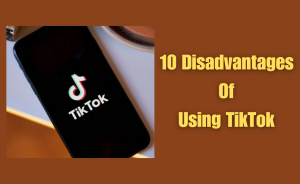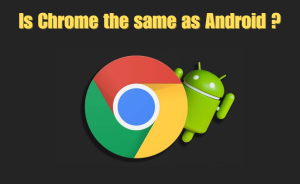Voicemail is not automatically enabled on Samsung Galaxy Smart phones. It available in the US and several countries, but not all. Here’s I will share with you how to set up voicemail, change voicemail number, remove voicemail, or delete it on your Samsung Galaxy Smartphone.
Table of Contents
Set Up Voicemail on Samsung Galaxy Smart Phones
I am using Samsung S24 for this guide but the steps are the same for all Samsung Galaxy smartphones.
- Open the Phone app.
- Tap on three-dot icon and select Settings > Voicemail > Voicemail number.
- A pop-up will appear. Enter the voicemail number from your service provider and tap on OK.
- A confirmation dialogue will appear. Press OK.
Important Notes:
- Some service providers in USA and other countries require the user to enter a passcode for security, which can be anything between 4 to 10 digits long.
- Depending on your region and cellular service provider, you can set up a personalized greeting voice message and record your name.
- Call your number from your friend’s phone to check if the voicemail is functioning correctly.
Change Voicemail Notification Settings
Voicemail notification settings are also found in the Phone app. You can control whether you get notifications, how they appear, sound and vibration settings, appear on the lock screen or not, and more.
Go to Phone > three-dot icon > Settings > Voicemail > Notifications.
Access Voicemail on Galaxy Phones
Open the Keypad on the Phone app and long-press 1 to call the voicemail number. If you have any voicemails, you can listen to them.
Read more
How to Set ChatGPT as Your Default Voice Assistant on Android
Change Voicemail Message
When you want to change your voicemail greeting message to something quirky or fun or may be make it sound more professional, you can do that.
- Open the Phone app’s keypad. Press and hold 1 to call the voicemail number.
- Select Greetings or Personal Message from the options. Use the keypad to select the corresponding number.
- Select the option to record a new voicemail message. Speak after the beep and save it.
- You may also be asked to record a temporary voice message. This is optional and useful when you are on a leave or holiday or unavailable for a limited time.
Change or Disable Voicemail Number on Galaxy Smart Phones
When you no longer need to use Voicemail on your Galaxy phone, you can disable or change it to a different number.
- Open Phone app.
- Tap on three-dot icon and select Settings > Voicemail > Voicemail number.
To change the number, input a new number here after deleting the old number. To delete the voicemail number or disable the voicemail altogether, delete the voicemail number and press OK when the field is empty.
Conclusion
This is the final part of this article. I hope this helped you set up voicemail on your Samsung Galaxy smartphone. While using voicemail service, the service provider plays an important role, so here are some important FAQs from popular service providers – Verizon and AT&T.
If you have any queries regarding this please comment through the box. Don’t forget to share it with your friends & family.
Please click here to see the new post. Thank you!!!